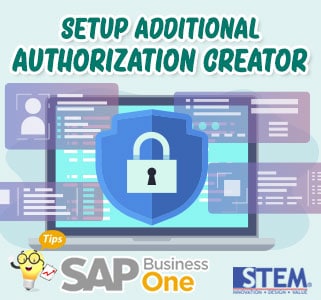
SAP Business One has a feature to set an authorization on its menu. We can set authorization in the menu General Authorization. It has many SAP Business One Standard menu which we can set its authorization. If we have Form Menu or Report Add-on installed on SAP Business One, we can also register yours into the General Authorization menu with the Additional Authorization Creator menu. Our list will be added to the User Authorization level.
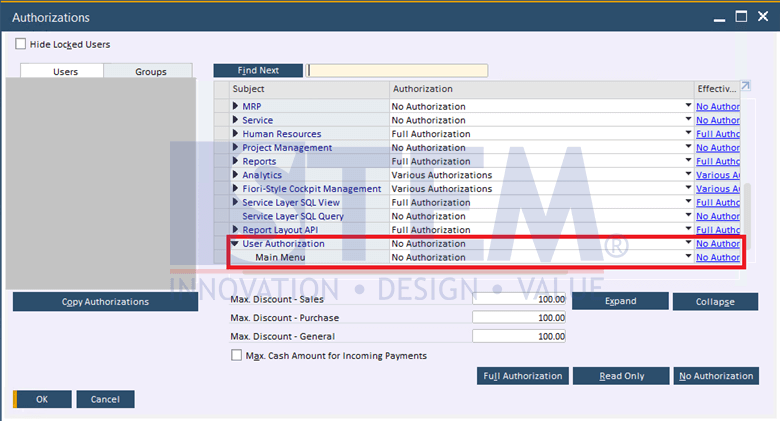
SAP Business One Tips – Setup Additional Authorization Creator
User Authorization level has Main Menu as default sub-level. We can either use this, ignore, or delete.
If we like to use this default sub-level, we can select the Main Menu row and press Button Add Sub Level. It will create a sub-level under Main Menu.
If we like to create another sub-level, we can select the Main Menu row and press the Button Add the Same Level. It will create a sub-level with the same level as Main Menu.
If we like to delete, right-click on the Main Menu row, then choose Advanced > Delete Authorization.
For your information, Main Menu has Forms ID 63771, which is screen Form Setting – Main Menu.
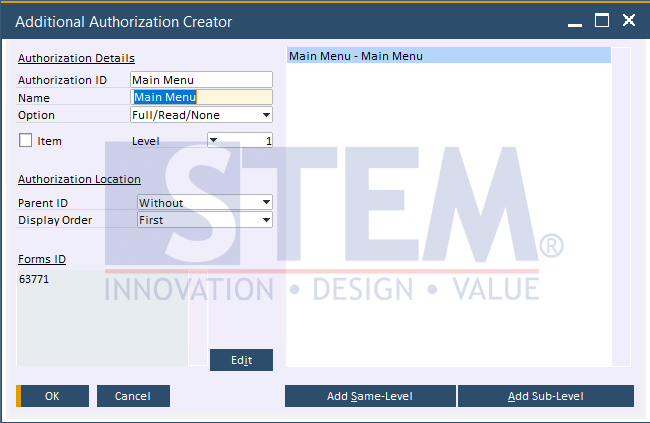
SAP Business One Tips – Setup Additional Authorization Creator
For example, we would like to register Report Addon with Additional Authorization Creator under the Main Menu level. Things we must be considered :
- Authorization ID: it can be anything up to 20 characters and must be unique.
- Name: it can be anything up to 64 characters.
- Option: we can choose between Full/Read/None or Full/None Authorization.
- Item Checkbox: to define the object as an item rather than a form. Please leave it to uncheck to authorize a form.
- Level: to define hierarchy level.
- Parent ID: to define parent level if we have a sub-level object.
- Display Order: to define the location to be the view of the object.
- Forms ID: list of Form Type of the object.
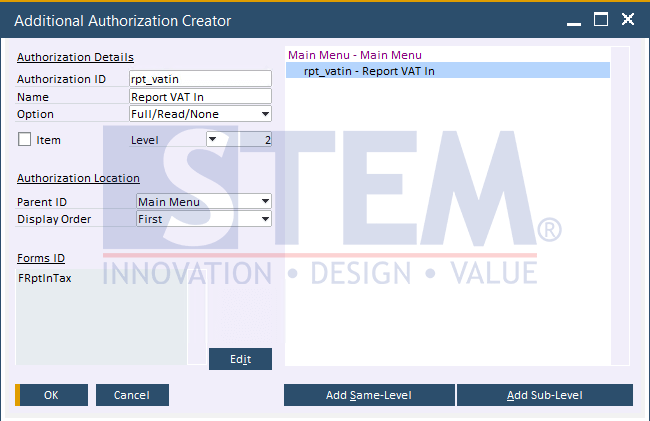
SAP Business One Tips – Setup Additional Authorization Creator
If we already register our Add-on in Additional Authorization Creator, then it will show in General Authorization like the picture below.
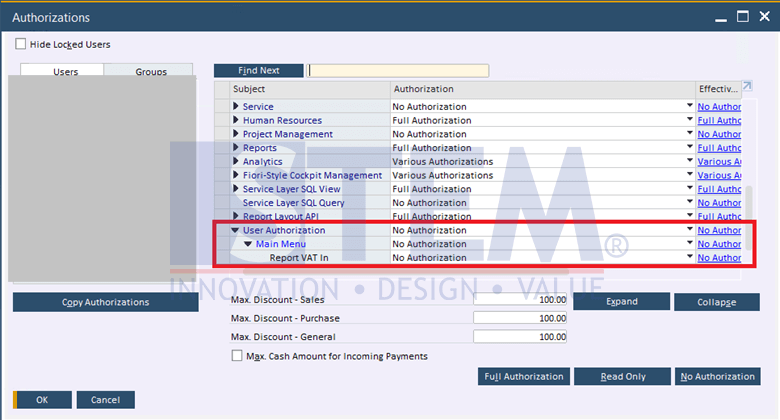
SAP Business One Tips – Setup Additional Authorization Creator
Also read:















