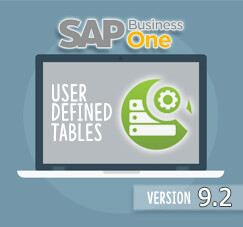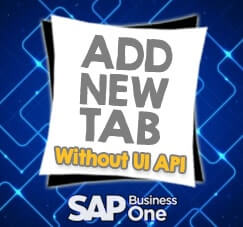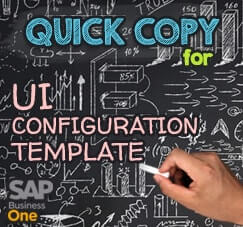In our previous tips, we’ve discussed about how to setup alert management in SAP Business One.
In this tips we will tell you how to setup pre-requisite Alert management.
First and foremost what you need to Verify is whether SAP Business One installed including with job alert or not, You can verify it with open service manager and check whether Service has Job Service – mailer or not. If the service didn’t have Job Service – Mailer, you need to re-install the sap to use the Alert management (in the term of if you want the alert management to cover email notification).
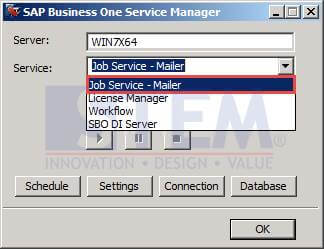
- Open Service Manager and select the Job Service Mailer and select schedule.
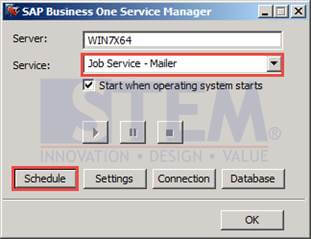
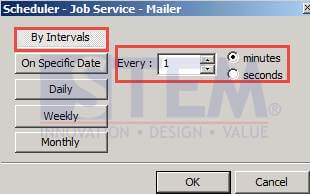
In schedule we suggest that to use By interval and every one minutes which means that Every one minutes, every new transaction that triggered alert management is updated to selected users using (mail or internal notification depends on the setting) - Select Connection and setup DB Type and DB Server
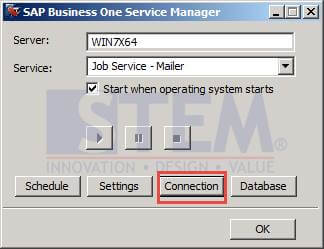
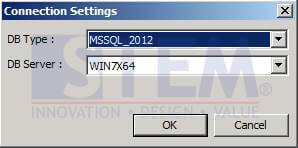
DB Type is filled with what sql server you use to connect to SAP and DB server is filled with server name - Select License manager in service and click setting and click Configure security
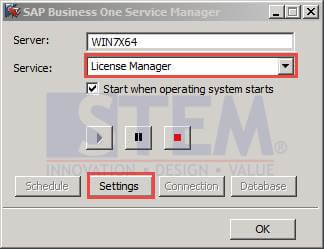
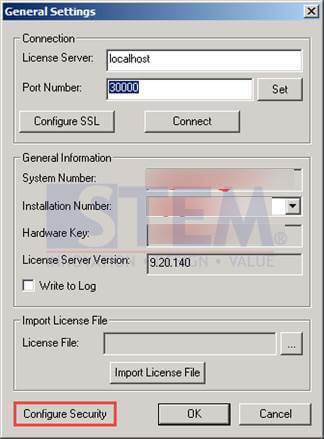
And then the browser will be showing control center site - Input the username and password(username is usually B1SiteUser and the password is setup when you installed the SAP)
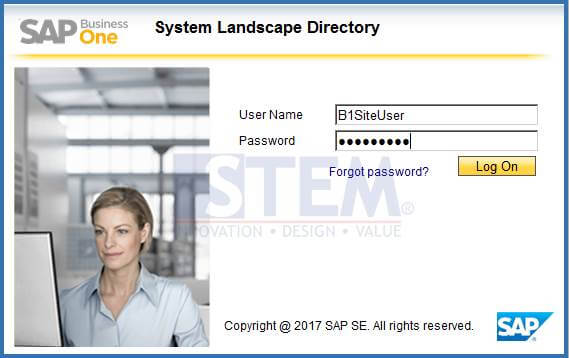
- After logged in choose the service tab
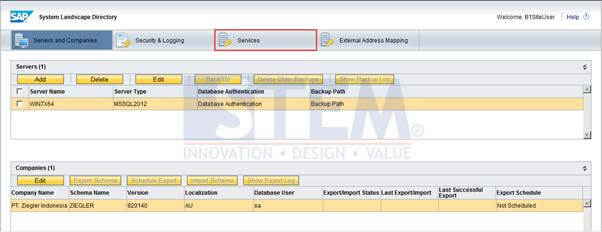
- And click the link where Job service – Alert

- Make sure you choose and tick the Company and after that click start in selected area
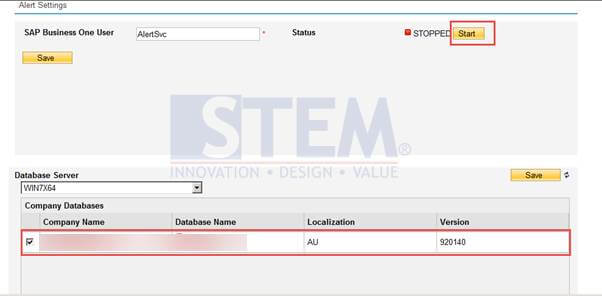
Also read: