
Did you know? In SAP Business One you can choose to print documents in a batch using the Document Printing transaction in each module’s menu.
The modules that can be printed are:
- Financials
- Sales
- Purchasing
- Banking
- Inventory
By using the Document Printing window, you can also send multiple documents by email to the contacts of the respective business partners in the documents.
To print documents in batches, follow these steps:
- In SAP Business One Main Menu, choose one of the Module → select Document Printing
- In the Document Printing – Selection Criteria window, choose the document type to be printed, and filter by date, series, and printing status.
- Clicked ‘OK’
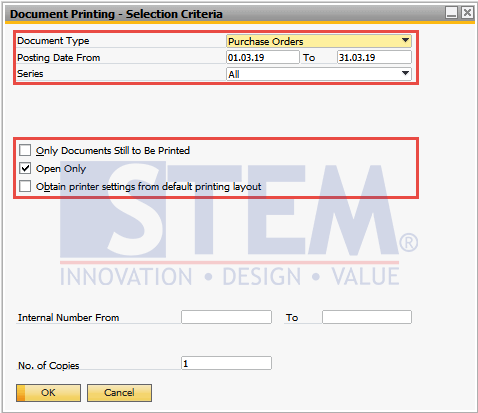
SAP Business One Tips – How To Use Document Printing In SAP Business One
- After the list of documents is displayed, highlight the rows, and click the print, or email icon on the upper toolbar.
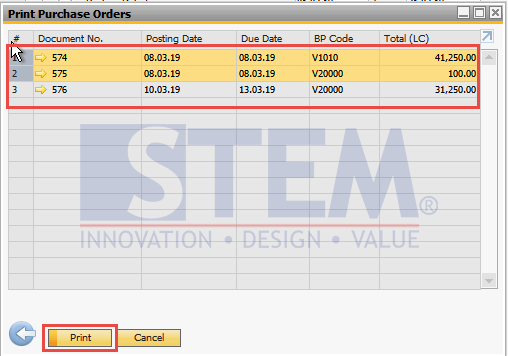
SAP Business One Tips – How To Use Document Printing In SAP Business One
- The system will print several documents according to the selected document. When sending documents by email, a separate email is generated for each customer according to the email address.
Also read:















