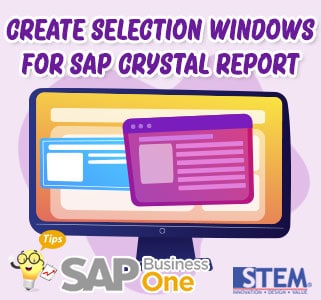
This time we will discuss the steps in creating reports and layouts, Create a Selection Criteria Window with the aim of filtering data.
Here are the steps:
- In SAP Crystal Reports, create a blank report and link it to the data sources.
- On the Database Expert screen, select the table (Example: OITM (Item Master Data)) and select the OK button.
- In the right pane of the Field Explorer, open the Database Fields node, then select a table.
* Note: Field Explorer is displayed by default for new reports. If you want to close it and want to reopen it, select View → Field Explorer in the menu bar. - Drag this field to the work area on the Design tab and drag it to the Details area:
- ItemCode
- ItemName
- The fields appear in the Details area with labels associated with the Page Header area. You can edit it in the text label. For more information, see SAP Crystal Reports online help.
- In the Field Explorer panel, right-click Parameter Fields and select New.
- On the Create New Parameter screen, in the Name field, enter the MyParameter @ SELECT * FROM OITM token
- In the Value Options list at the bottom of the screen, set the value for one of these 2 configurations:
Choose From List field
- To make a choose-from-list field for single-choice selection, set the value :
Value Option Setting Prompt Text : Select an Item Allow multiple Value : False Allow discreate Value : True Allow range Value : False 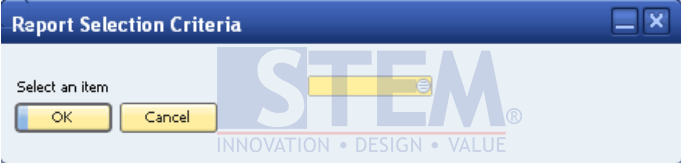
SAP Business One Tips – Create Selection Criteria Windows for SAP Crystal Report
The results of the setting values that have been done areas in the table above, users can make a single-choice selection.
- When you click the Choose from List icon on the selection criteria screen, the List of Items screen will appear.
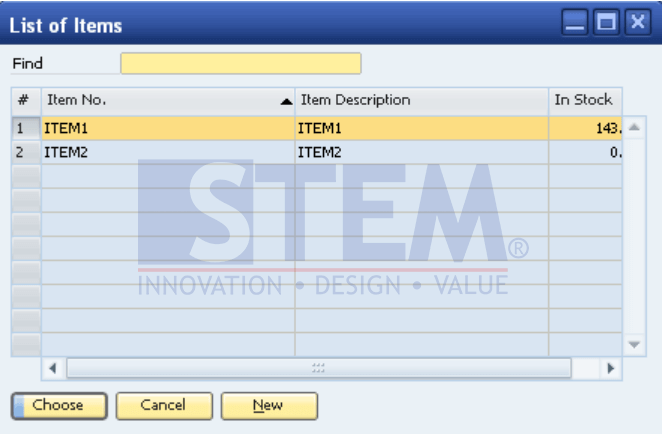
SAP Business One Tips – Create Selection Criteria Windows for SAP Crystal Report
(…)[Browse] Button
- To make the (…) [Browse] button for multiple-choice selection, set the value :
Value Option Setting Prompt Text : Choose the (…) Button Allow multiple Value : True Allow discreate Value : True Allow range Value : False 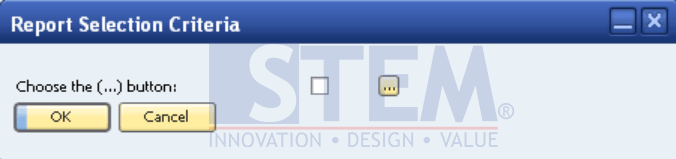
SAP Business One Tips – Create Selection Criteria Windows for SAP Crystal Report
The results of the setting value are in accordance with the table above, users can make multiple selection choices.
- When you select the (…) [Browse] button, the Item List-Selection Criteria screen will appear as shown below.
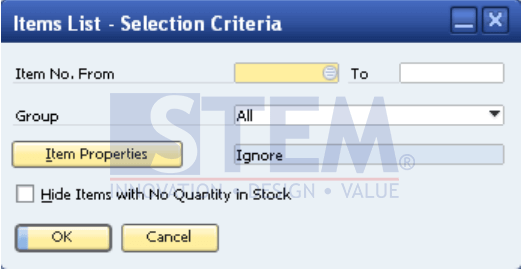
SAP Business One Tips – Create Selection Criteria Windows for SAP Crystal Report
- On the Create New Parameters screen, select the OK button.
Also read:
- Create and Update Parameters SAP Crystal Reports
- Custom Field (UDF) As Selection Criteria in Pick & Pack Manager
- Export and Import Crystal Report Files on SAP Business One
- Maximize Your Entire Window Area
- Make Multiple Purchase Quotations / Purchase Orders at the Same Time from the Purchase Request Report















