
If one database already has a form/report, and you want to use it in another database, you can attach the RPT file by exporting it from the database then import it to the database you want to use.
- Login to SAP Business One where the form already exists. Go to menu Administration > Setup > General > Report and Layout Manager
- The Report and Layout Manager screen appears.
- Enter the menu where the form (RPT file) you want to export. For example, the Inventory Transfer Form is in the Inventory > Inventory transactions > Inventory Transfer > Stock Transfer menu
- Select which layout you want to export (in the right panel).
- Then click the Export button.
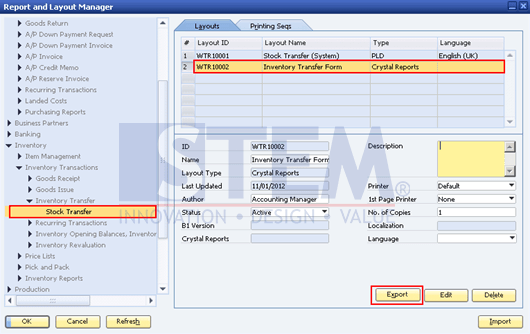
SAP Business One Tips – Export and Import Crystal Report Files on SAP Business One
- The Report and Layout Export Wizard screen appear. Click Next.
- Select and check which form will be exported. Click Next.
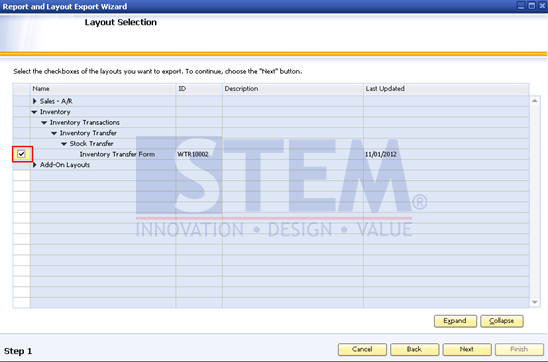
SAP Business One Tips – Export and Import Crystal Report Files on SAP Business One
- Fill in the Package Name, Description, and point to the directory to place the file.
- Click Finish, then Close.
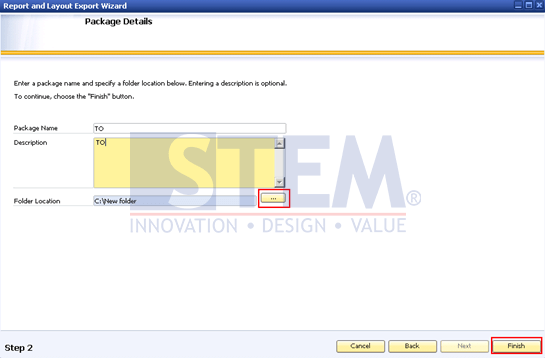
SAP Business One Tips – Export and Import Crystal Report Files on SAP Business One
- Login to SAP Business One where the form will be imported. Go to menu Administration > Setup > General > Report and Layout Manager.
- Click the Import button in the lower right corner. Click Next.
- Then browse for the file to import.
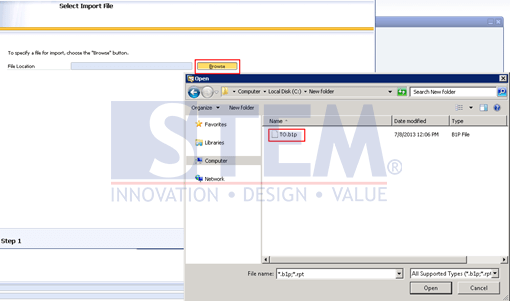
SAP Business One Tips – Export and Import Crystal Report Files on SAP Business One
- Click Open, and the following screen appears.
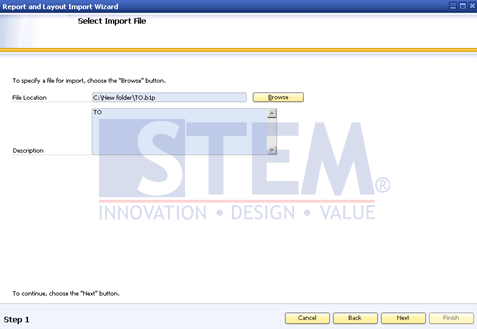
SAP Business One Tips – Export and Import Crystal Report Files on SAP Business One
- Ticks which form to import.
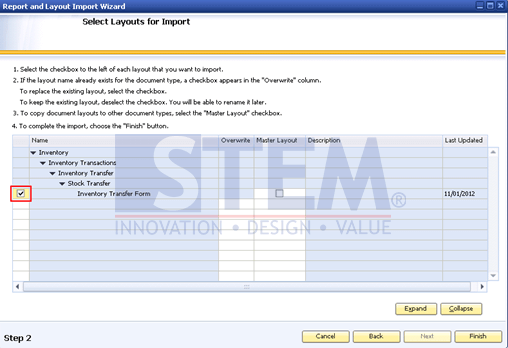
SAP Business One Tips – Export and Import Crystal Report Files on SAP Business One
- Then click Finish.
Also read:
- How to Print Login User Name in SAP Business One Crystal Report
- Authorizations for Custom Reports with the Crystal Reports in SAP Business One
- Using One Crystal Report Layout for A/R DP Request and A/R DP Invoice
- Create and Update Parameters SAP Crystal Reports
- Create Selection Criteria Windows for SAP Crystal Report















