
In the previous tips, we have discussed how to activate Freight in SAP Business One, in the tips this time we will discuss more how to setting Freight in SAP Business One.
These Freight settings are in the Document Settings Menu:
- In SAP Business One main menu, select Administration> System Initialization > Document Settings > General Tab.
- Click Freight – Setup.
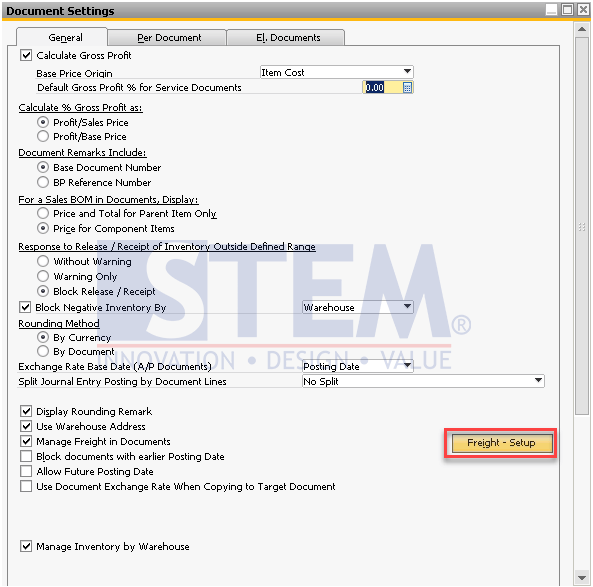
SAP Business One Tips – Freight Settings in SAP Business One
- Freight – Setup window will appear.
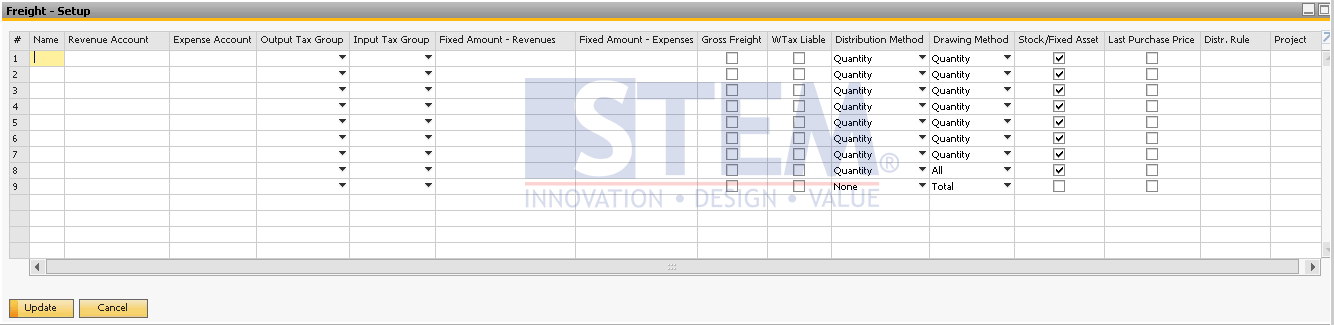
SAP Business One Tips – Freight Settings in SAP Business One
The explanation for each setting is as follows:
° Name – Filled with the Name of the Types of Freight.
° Revenue Account – Freight account used in Sales Documents.
° Expense Account – Freight account used in Purchasing Documents.
° Output Tax Group – Types of TAX Outputs on Sales Documents. If the Business Partner has set the TAX Default then the TAX will follow the Default on the Business Partner.
° Input Tax Group – Types of TAX Inputs on Purchasing Documents. If the Business Partner has set the TAX Default then the TAX will follow the Default on the Business Partner
° Fixed Amount – Revenues – Default Freight Value on Sales Documents
° Fixed Amount – Expenses – Default Freight Value on Purchasing Documents
° Gross Freight – If checked, TAX is entered into the value of Freight
° WTax Liable – Freight may be subject to income tax.
° Distribution Method – A method of distributing Freight Values on a Document to Item lines in a Document.
a. None – Freight is not distributed to the Item line in Document
b. Quantity – Freight will be distributed following the Quantity proportion in each item line
c. Volume – Freight will be distributed following the volume proportion in each line item
d. Weight – Freight will be distributed following the weight in each item line
e. Equally – Freight will be distributed evenly on each line of items
f. Row Total – Freight will be distributed following the proportion of values in each line of items
° Drawing Method – Method of taking the Freight Value on the Document when copied to the next document.
a. None – Freight is not taken to the next document
b. Quantity – Freight will be taken according to the Quantity Item copied to the next document
c. Total – Freight will be taken according to the value copied to the next document
d. All – Freight will be taken all to the next document
° Stock – When checked, the Freight Value will add to the Inventory Value
° Last Purchase Price – If checked, the Freight Value will add to the final Purchase Price when the AP Invoice was created.
° Distr. Rule – Specifies the Distribution Rule that will be connected to the Freight value that is charged on the Document
° Project – Specifies a specific Project that will be linked to the Freight value that is charged on the Document
- Complete the Freight settings as needed.
- Click Update.
That’s all for Tips this time about setting Freight on SAP Business One.
Note: These settings can be adjusted to the needs of each company.
Also read:















