
In SAP Business One, you can add user-defined fields (UDF) when a field is required for certain inputs. The UDF can be saved in the desired view by using Edit Form UI (from the menu bar Tools > Edit Form UI). Users can also access UDFs that have been added, for example, to access UDFs that have been added to the Item Master Data window, you can enter via the menu bar View > User-Defined Fields. An additional window will appear containing several UDFs to the right of the currently opened Item Master Data window.
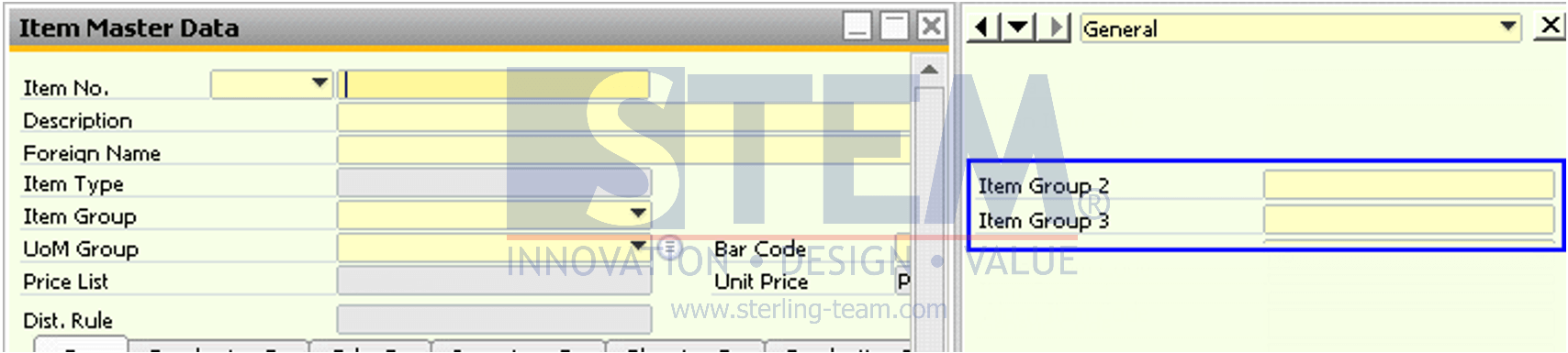
Certain users may not be allowed to modify or view the UDF, and unfortunately, there is no authorization setting for UDF information. To limit the user from being able to modify or view the intended UDF, the superuser can perform the following step. After displaying the user-defined field as shown above, access the menu bar Tools > Customization Tools > Settings, a window will appear containing all the UDF information.
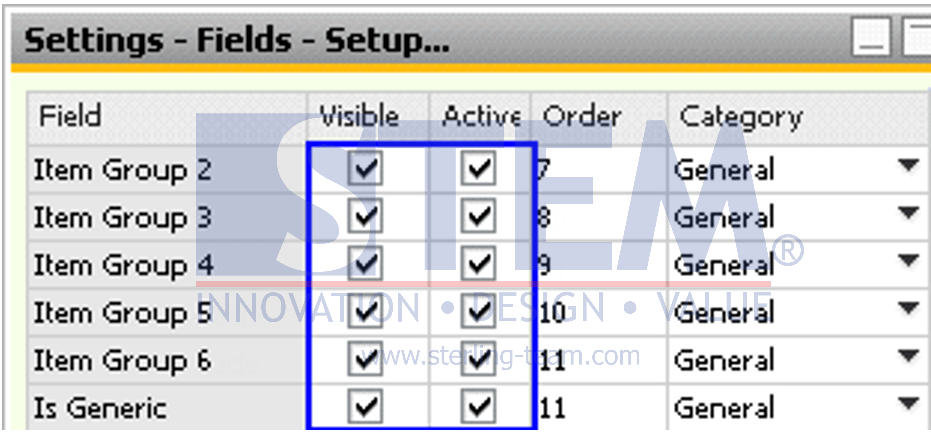
From the screen above, the superuser can determine which fields will be displayed (visible) or which will be disabled (Active) by checking the desired UDFs.
Also read:















