
Nowadays, many companies are using a third-party vendor when purchasing inventories especially when they’re purchasing from overseas. And we must pay an additional cost for the services that the third-party vendor provided such as shipping cost, trucking, freight, insurance, etc. If these third-party vendor costs are affected your item cost of the purchased inventory, in SAP Business One you must record it by creating a Landed Cost document.
But, in this article, we won’t show you how to create a Landed Cost document in SAP Business One. But we will show you how to cancel a Landed Cost Document, since in SAP Business One can’t cancel Landed Cost document and users often making mistakes when creating landed cost documents such as wrong dates, wrong numbers, and so on.
These are the steps to cancel a Landed Cost Document in SAP Business One:
- If you already create an AP Invoice for Landed Cost Document that you want to cancel, then you must cancel the AP Invoice first. If not, you can go to step 2.
- Create a new Landed Cost copy from the Landed Cost document that you want to cancel.
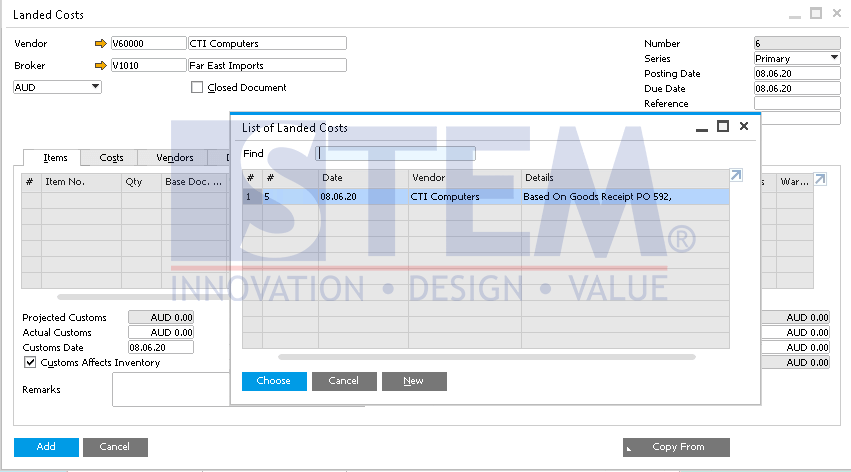
SAP Business One Tips – Cancel Landed Cost Document
- Make sure that the new Landed Cost is having the same date and document currency with the Landed Cost document that you want to cancel.

SAP Business One Tips – Cancel Landed Cost Document
- On the tab Cost > Fixed Cost, make sure you change all the value on the Amount field to 0 (Zero) >click Add.
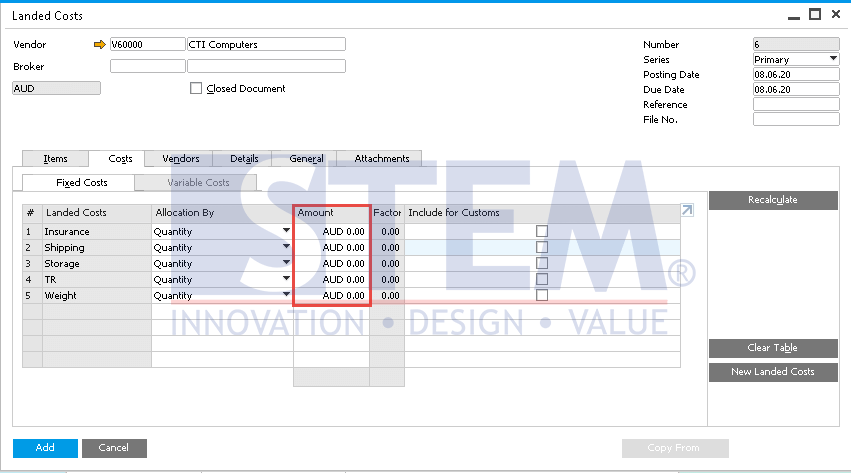
SAP Business One Tips – Cancel Landed Cost Document
- Open the Landed Cost document that you want to cancel. Then tick the Close Document and click Update.

SAP Business One Tips – Cancel Landed Cost Document
- Open the Landed Cost document that you created in step 4, then tick the Close Document, and click Update.

SAP Business One Tips – Cancel Landed Cost Document
- Open Landed Costs again from the GRPO related to your Landed Cost canceled document. Then click Update.
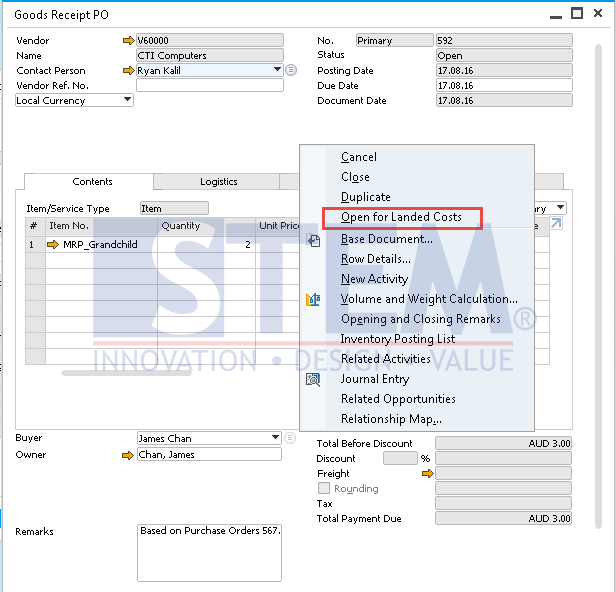
SAP Business One Tips – Cancel Landed Cost Document
- Now, you can create a new and correct Landed Cost based on GRPO.
Also read:















