
Sometimes as an internal IT or SAP consultant, you need to log in to the Remote Support Platform (RSP) to check the database system, database backup, or other tasks that are on the RSP.
For certain needs, it is required that the System Status Report (SSR) task upload must be successfully uploaded at least every 1 week.
To check when the last SSR was uploaded, you can follow these steps:
- Go to the Remote Support Platform console, login with the user and password registered during the first installation.
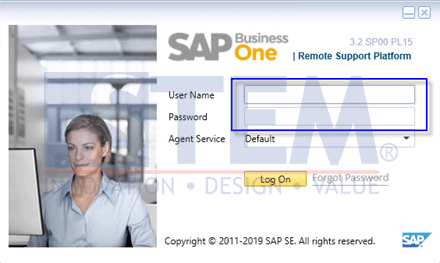
SAP Business One Tips – Checking Task Upload System Status Report
- After successful login, the following display Remote Support Platform for SAP Business One window.
- then go to the ‘Task Result’ tab.
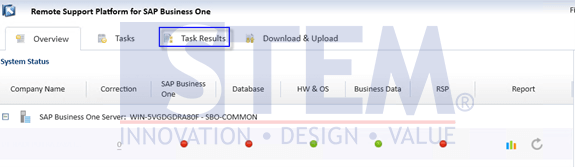
SAP Business One Tips – Checking Task Upload System Status Report
- After, the display will change, and click on the status “Uploaded” then click the arrow (with a blue box on the picture below) to access the last page task from the status “Uploaded”
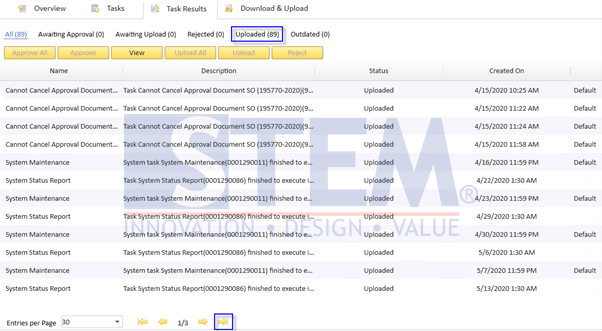
SAP Business One Tips – Checking Task Upload System Status Report
- When the last page appears, the task in the last row with the Name column ‘System Status Report‘ is the latest task where SSR uploads were performed (blue box on the picture below)
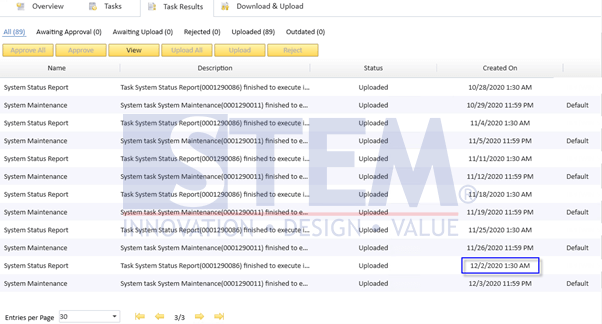
SAP Business One Tips – Checking Task Upload System Status Report
the picture above showed the last SSR uploaded was on December 2nd, 2020, at 01.30.
Also read:















