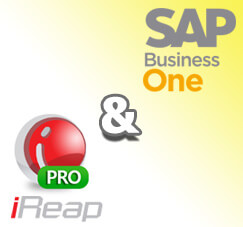
Now you can integrate your iREAP POS PRO With SAP Business One using SAP Connector
Please contact to: support@ireappos.com for the SAP Connector
You can simply control your store and have financial information such as
- Have an automatic Journal Accounting transaction
- Financial Statement (Balance Sheet and Profit & Loss)
You can analyze more detail using your iREAP POS Pro and SAP Business One.
Integration
You can analyze more detail using your iREAP POS PRO and SAP business one
- Login to your iREAP POS Pro Administrator Account (www.ireappos.com Or you can login from pro.ireappos.com/login)
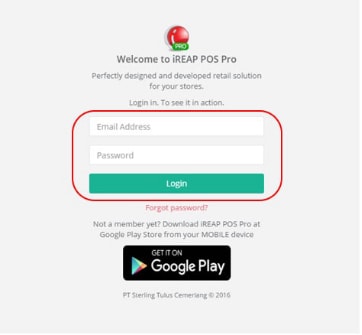
- Go to menu Integration > Setup
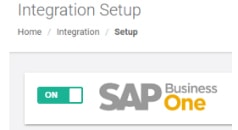
- Go to Integration Confirmation windows
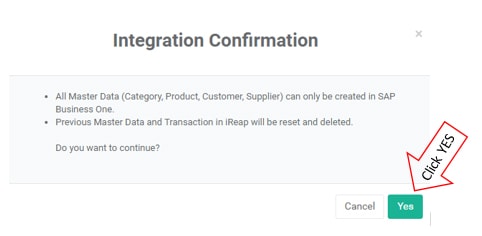
Or if previous data already exist:
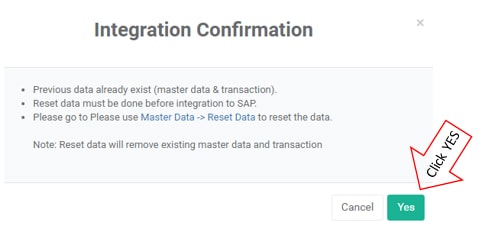
- Open Your SAP Connector
- In tab SAP Credential
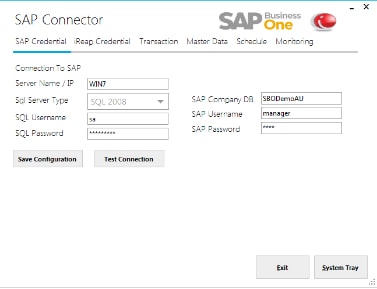
- Input server name
- Choose your SQL Type
- Enter SQL Username and Password
- Enter your SAP Company Database name
- Enter your SAP user and Password
- Save your configuration by clicking

- Click Test Connection to make sure you have already connected to your SAP B1
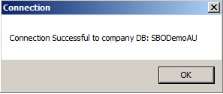
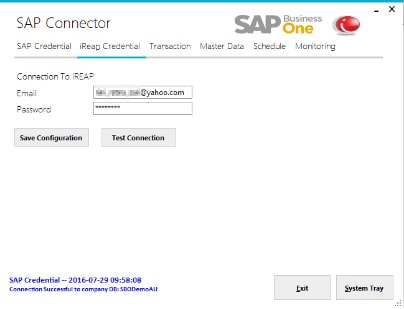
- In Tab iReap Credential
- Enter your email address and password
- Save your configuration by clicking

- Click Test Connection to make sure you have already connected to your iReap Pro
- In Tab Transaction

- Setting default SAP warehouse code for each Store
- Mapping GL Account Payment by Cash and Card for each store
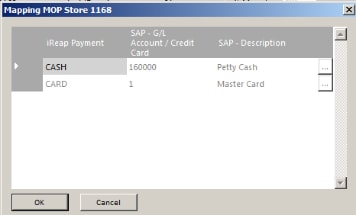
- Mapping SAP Document Series for each transaction in iReap Pos Pro
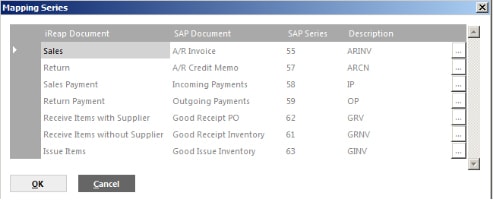
- Define Customer Code for One time customer default
- Define GL Account for Good Receipt and Good Issue
- Save your configuration by clicking

- In Tab Master Data
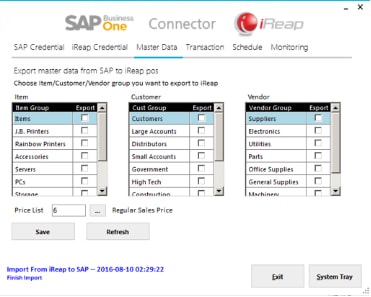
- Choose each group of master data (Item, Customer and Vendor) to export to iReap Pos Pro
- Choose Price list you want to use in your Store
- Save your configuration by clicking

- In Tab Schedule
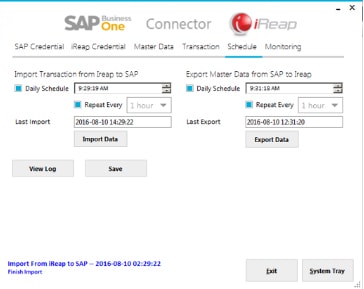
Set your interface schedule for- iReap Pos Pro to SAP Business One (Export)
- SAP Business One to iReap Pos Pro (Import)
Copyright © PT Sterling Tulus Cemerlang – 2017
Also read:












