
The selection criteria fields in the Approval Decision Report menu in SAP Business One will always follow the last input entered. However, if the user name in the User menu is changed from the assigned user to Originator/Authorizer in the Approval Decision Report – Selection Criteria window, an error notification “No Matching Records Found” will appear when opening the Approval Decision Report. The following are possible scenarios causing this issue:
- The last used selection criteria displays the authorizer user name as ‘Bob Shone’.
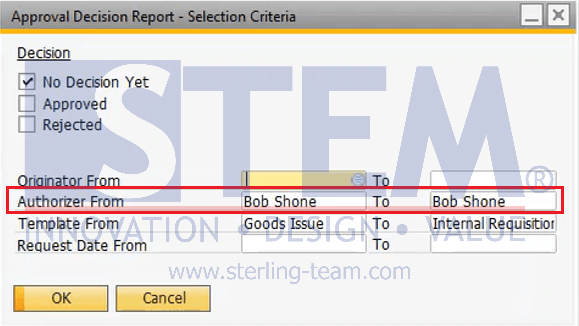
- The user name in the User menu is then changed to ‘Bob Swift’.
- When opening the Approval Decision Report with the same selection criteria as in point 1 (still using ‘Bob Shone’ as the authorizer), the error “No Matching Records Found” appears.
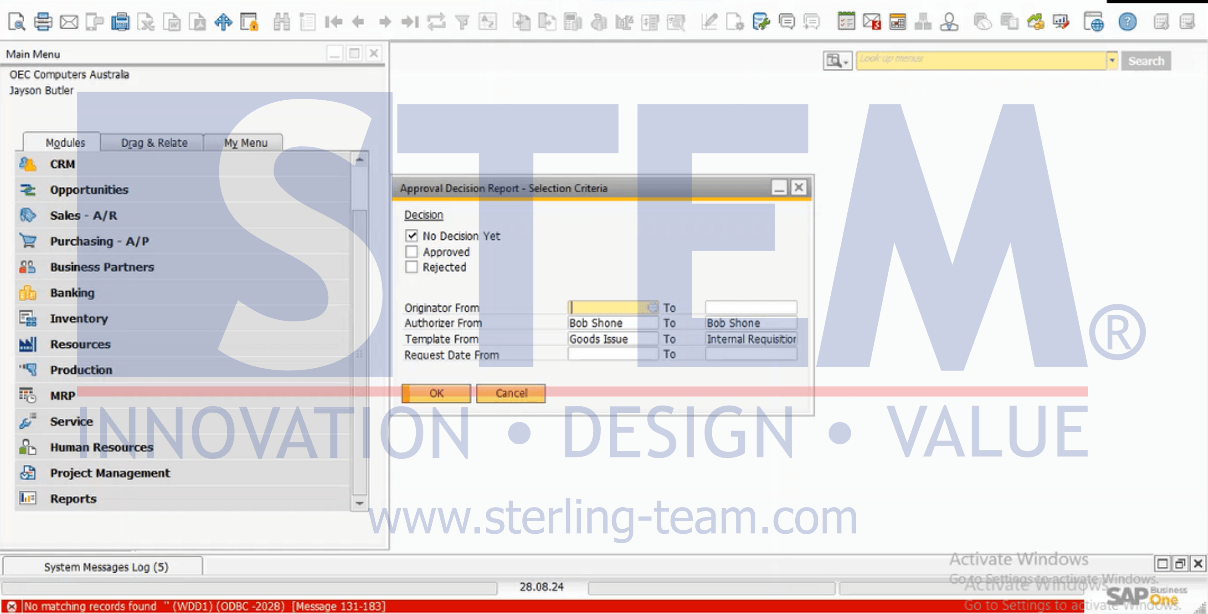
To resolve this issue, follow these steps:
- Re-select the Authorizer: In the Approval Decision Report – Selection Criteria window, make sure to reselect Authorizer From according to the updated user name.
- Verify the Selection Criteria: Ensure that all other selection criteria have been updated and match the current conditions. By making sure all selected criteria are relevant and accurate, users will be able to view and process approval documents without any issues.
Also read relevant SAP Business One Tips:
- Understand Overwrite & Rename When Importing Layouts
- Disable User-Defined Field in SAP Business One
- SAP B1: Alternative to Choose Company Menu
- Set Default Price List Separately from Payment Terms in SAP Business One
- Fix Error When Previewing or Printing Crystal Report
- Print Login User Name in SAP B1 Crystal Report















