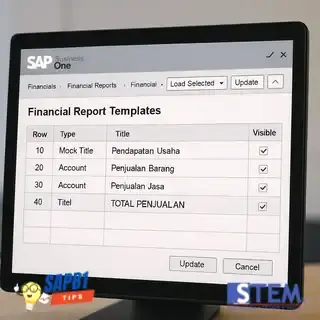
In SAP Business One, financial reports such as the Balance Sheet and Profit & Loss Statement by default display all accounts, including Title Accounts, which are used to group other accounts. However, in some cases, you may only want to display Active Accounts without the Title Accounts to make the report more concise and easier to read.
SAP B1 provides a simple way to hide Title Accounts using the Mock Title option within the Financial Report Template. Below are the steps to achieve this.
- Go to Financials > Financial Report Template. If you want to hide Title Accounts in the Balance Sheet report, make sure to select Balance Sheet in the Report field.
- In the Template field, select Define New to create a new template. Enter the name of the financial report template and save it.

- Click ‘Generate Standard Chart of Accounts’ to add accounts from the Chart of Accounts (COA) to the template. The system will display a list of accounts according to the company’s COA structure.

- Select the Title Accounts you want to hide from the financial report. Check the Mock Title option to exclude these accounts from appearing in the report.

- Once the Mock Title option is checked, the hidden accounts will turn gray in the template structure view. This indicates that the accounts will not appear in the financial report when the template is used.
Note: Accounts marked as Mock Title will only be hidden in the report generated using the selected template, without altering the original COA structure.

- Open the financial report you want to display. In this example, open the Balance Sheet Report. In the Balance Sheet – Selection Criteria window, select the template you created.

- In the Level option, select Level 5 to display Active Accounts (as these accounts are generally at this level in the COA structure). The Balance Sheet report will only display accounts that are not marked as Mock Title, meaning Title Accounts will be hidden. This makes the financial report more concise and focused only on Active Accounts.
















