
Have you ever encountered a situation where, when searching for a Production Order document using Find mode, the Item Number column in the List of Production Orders window displays the item name or description instead of the item code?
How can you make the Item Number column display the product code instead of the product name? Follow these steps:
- Open the Production > Production Order menu, then switch to Find Mode.
- Type an asterisk (*) in the No. Production field, then press Enter.
- In the List of Production Orders window that appears, observe that the Item Number column displays the Product Description instead of the Product Code.
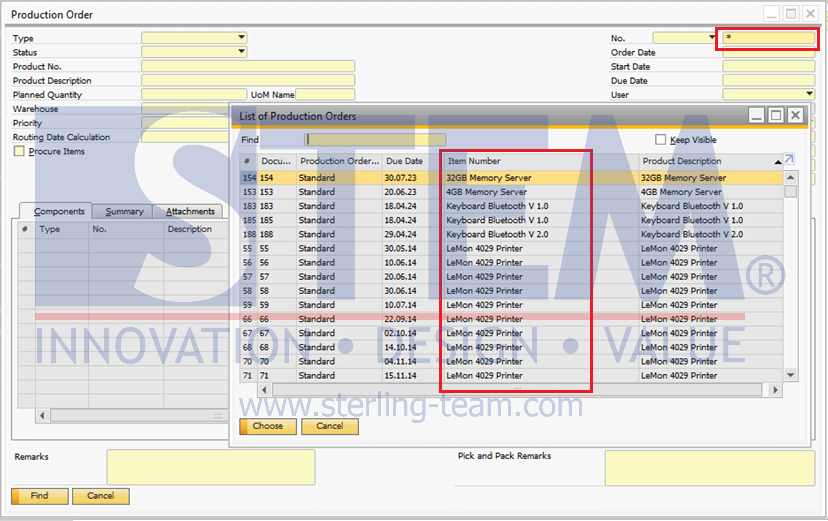
- Click Form Settings on the toolbar or access it via menu bar: Tools > Form Settings (shortcut: CTRL + SHIFT + S).
- In the List of – Settings window, uncheck the Display Descr. column in the Product No. (Item Number)
- Click the Update button to save the changes.
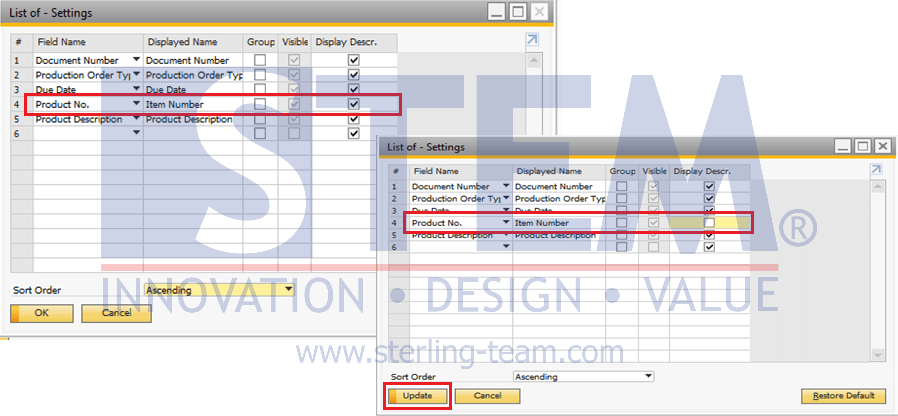
- Repeat steps 1 and 2. Now, the List of Production Orders window will display the product code in the Item Number column.
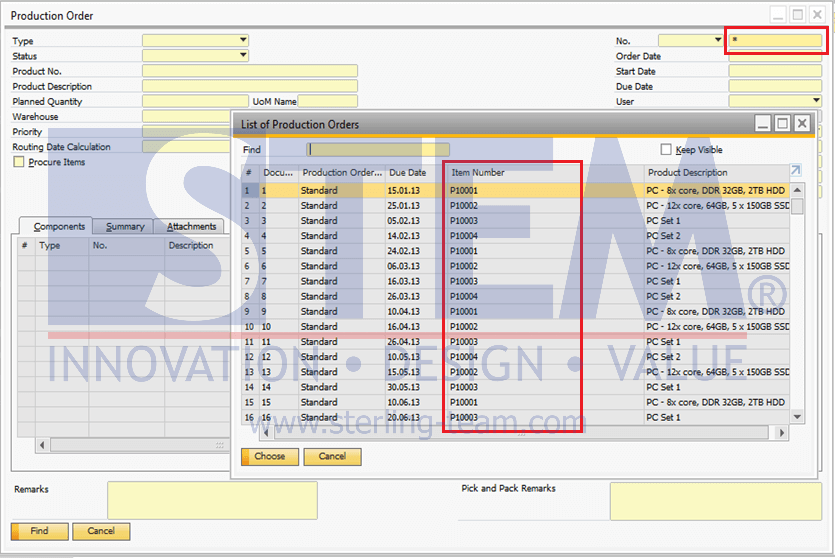
Also read relevant SAP Business One Tips:
- How to Return Issued Components in Production Order
- How to Set Default Capacity Period in SAP B1
- How to Generate Pick List in SAP Business One
- How to Reorder Document Columns in SAP Business One
- How to Show Draft No. Column in Document Drafts Report
- Change CPL Display by Toggling Display Description SAP B1















