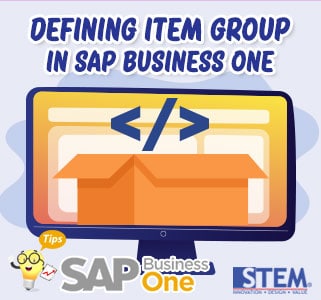
Many businesses have large quantities of goods. To make it easier when searching for goods, usually do a grouping for the items. Grouping can be made from many categories such as raw materials, finished goods, or groups based on how the goods appear in the sales catalog.
In SAP Business One, it is possible to create a new item group to help us categorize our items. The way to create an Item Group is:
- In the SAP Business One Main Menu, Select the Administration menu > Setup > Inventory > Item Group, or on the start menu, on the search field type Item Groups.
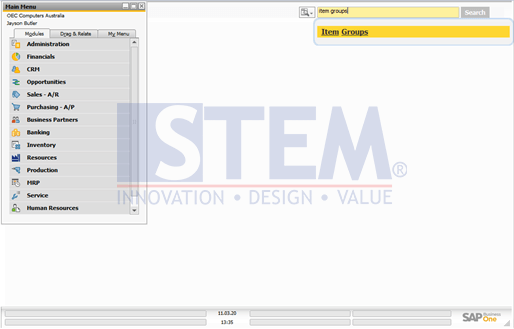
SAP Business One Tips – Defining Item Group in SAP Business One
- Enter the name of the newest Item Group that you want to create.
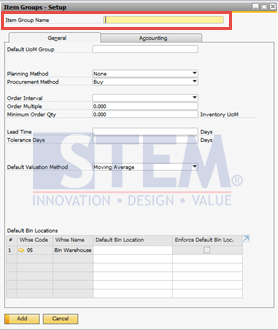
SAP Business One Tips – Defining Item Group in SAP Business One
- Choose the Default UoM Group.
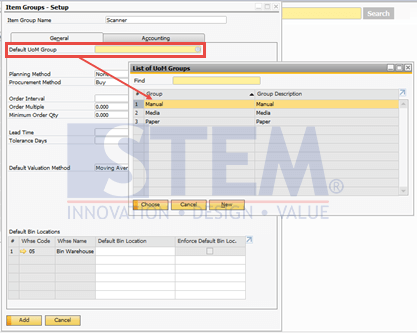
SAP Business One Tips – Defining Item Group in SAP Business One
- Choose the most suitable Planning Method.

SAP Business One Tips – Defining Item Group in SAP Business One
- Select the Procurement Method (determine the method for the goods to be produced by yourself or buy from other parties)
If the Procurement Method is Buy, you can enter the Minimum Order Qty (the minimum quantity to make a purchase from the vendor if the stock of goods is close to the minimum quantity for the order)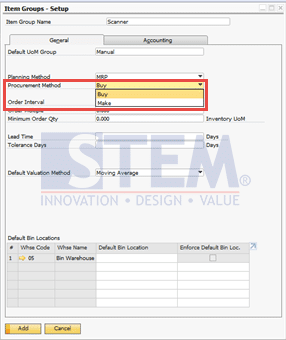
SAP Business One Tips – Defining Item Group in SAP Business One
- Also, you can enter the Lead Time days (the number of days from the time the item was ordered to the time it was received or produced)
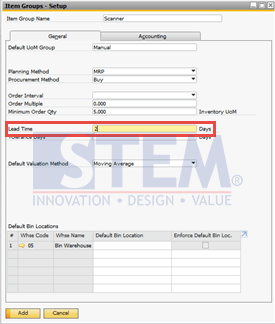
SAP Business One Tips – Defining Item Group in SAP Business One
- (Optional) enter Tolerance Days if needed to give a grace period for goods received or produced from Lead Time
- Choose Default Valuation Method:
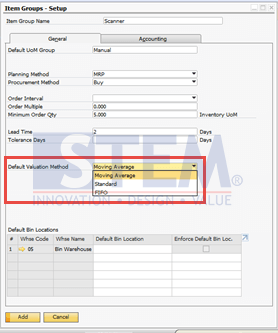
SAP Business One Tips – Defining Item Group in SAP Business One
- Moving Average – This method is based on calculating the average cost for these items in each sale and purchase transaction.
- Standard – standardization of prices in systems that require charging a fixed price to be used for all transactions.
- FIFO – An additional perpetual inventory system, in which goods purchased first are sold first, regardless of the actual goods flow.
- Click the Add button to save the new item group.















