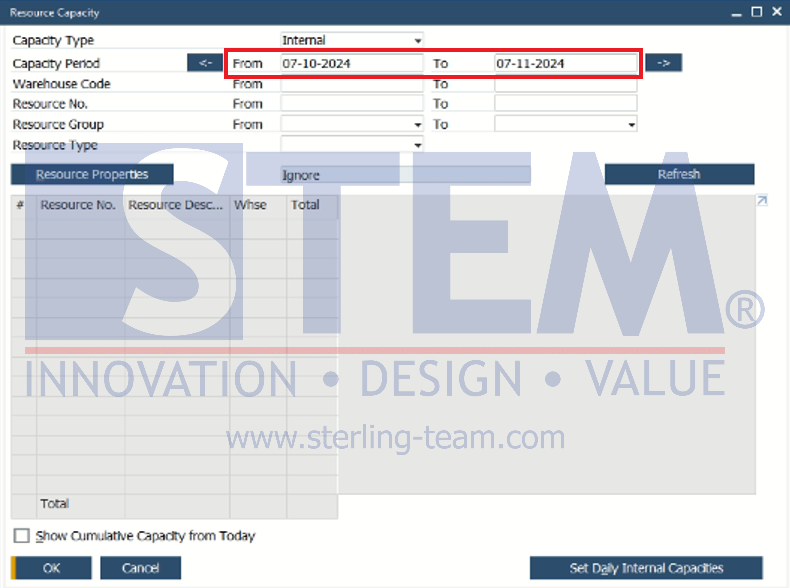In SAP Business One, there is a function that allows users to define the default capacity period displayed when opening a window related to Resource, where the Capacity Period From…To field is present. This function is highly useful for efficiently managing Resource planning based on a specific time period.
When opening a screen or tab related to Resource that includes the Capacity Period field, the ‘From’ and ‘To’ dates will be automatically populated according to the predefined settings. To configure the Default Capacity Period for Resource, follow these steps:
- Navigate to Administration > System Initialization > General Settings > Tab Resource.
- In the ‘Start From Today Until’ field, specify the default end date used to calculate the capacity period.
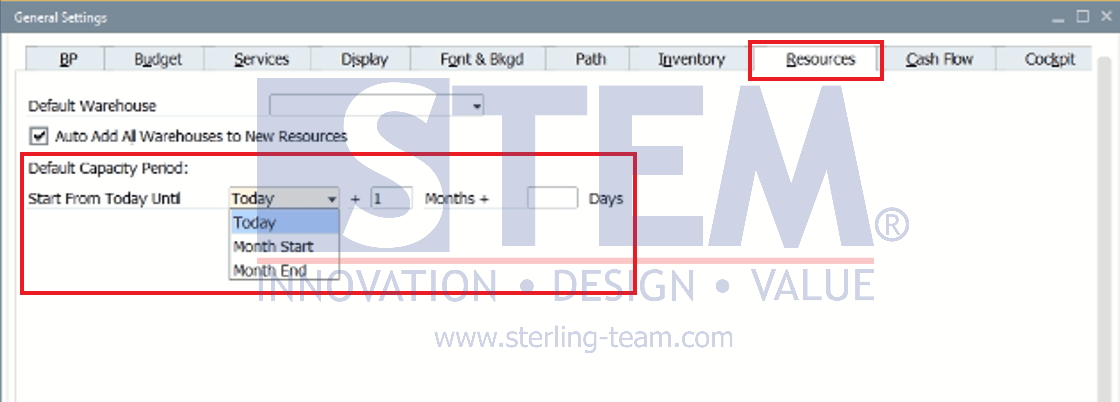
The following are available configuration options:
- Today
This setting uses the current system date as the starting date for capacity calculation. It is suitable for daily usage when you want to view capacity in a daily context. - Month Start
If this option is selected, the starting date for capacity calculation will be the first day of the current month based on the system date. This setting is useful if your capacity planning is on a monthly basis. - Month End
This option uses the last day of the month from the current system date as the starting date for calculation. It is ideal for users who want to view capacity up to the end of the month directly.
Click the ‘Update’ button on the General Settings screen to save the changes made. These changes will take effect when re-opening a screen or tab that includes the Capacity Period field, where the ‘From’ date will always be displayed based on the defined capacity period.
For example, if in General Settings, Tab Resource, the ‘Start From Today Until’ field is set to Today + 1 Month, then when opening the “Resource Master Data” or “Resource Capacity” menu, the Capacity Period From field will be filled with the current system date. Meanwhile, the Capacity Period To field will be automatically filled with the current system date plus one month. The illustration is as follows: