
Since SAP version 9.3, the drawer on the chart of accounts consists of up to 10 drawers that can be used, and mostly drawers 9 and 10 are not used.
Even if not used, drawers 9 and 10 still appear on the profit and loss statement but are filled with no values.
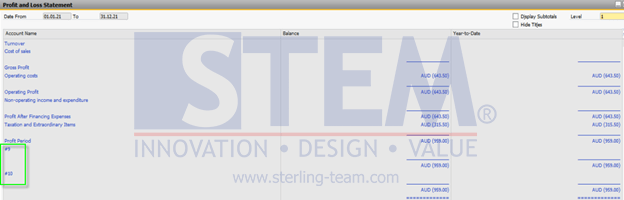
SAP Business One Tips – Create Profit and Loss Statement Templates without Inactive Drawer
If the user wants a profit and loss statement without drawers 9 and 10, they can create a new PL Statement template with the following steps :
- Access the Financial menu > Financial Report Template
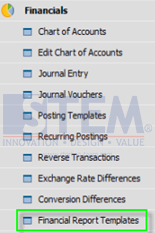
SAP Business One Tips – Create Profit and Loss Statement Templates without Inactive Drawer
- Choose the Profit and Loss report.
- Select a template, and click define new.
- Enter the desired PL template name.
- Click Update.
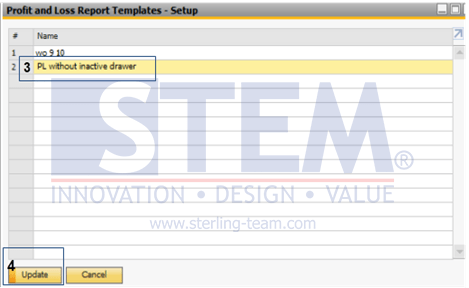
SAP Business One Tips – Create Profit and Loss Statement Templates without Inactive Drawer
- Klik ‘Generate Standard Chart of Account’.
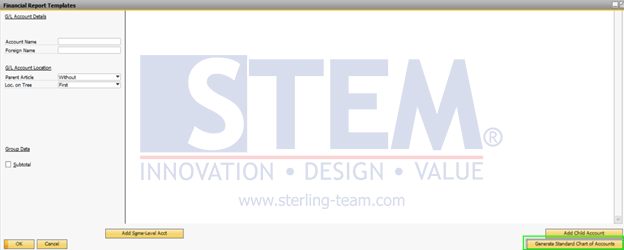
SAP Business One Tips – Create Profit and Loss Statement Templates without Inactive Drawer
- After that, all listed charts of accounts will appear, then select drawer #9 and #10.
- Right-click and highlight to ‘Advanced’.
- Select ‘Delete account’.
- Click ‘Update’.
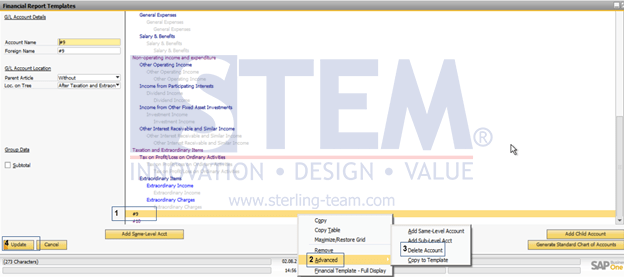
SAP Business One Tips – Create Profit and Loss Statement Templates without Inactive Drawer
- When finished, you can access the profit and loss statement report again, then select the PL statement template that was previously created, then ‘Ok’.
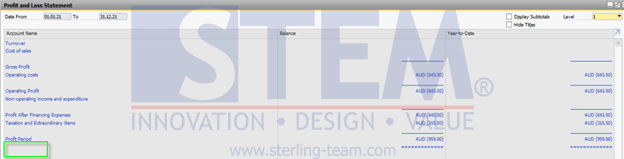
SAP Business One Tips – Create Profit and Loss Statement Templates without Inactive Drawer
- After clicking OK, the report that appears will exclude the drawer or CoA which was removed when creating the profit and loss statement template.
Also read:















