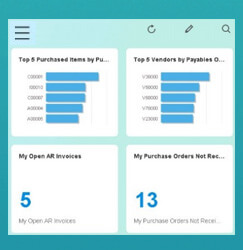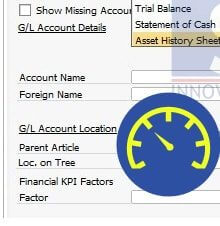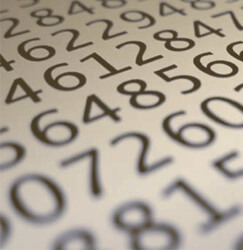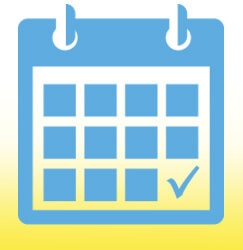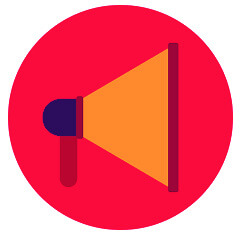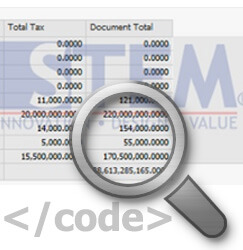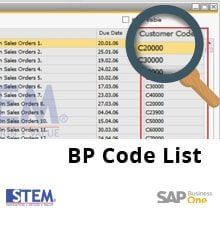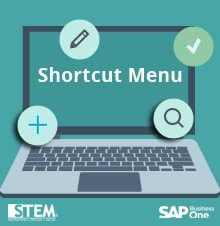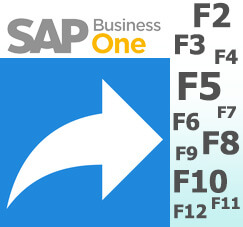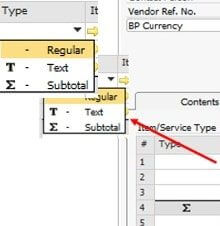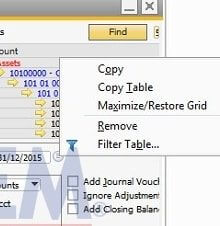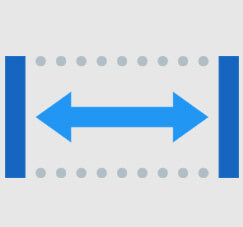November 26, 2016
Automatic Discount Calculation
Supplier’s invoice sometimes not comes in details. It’s only show the qty, unit price and the total price, while we need to see the discount percentage. To help you with that, SAP Business One has the ability to calculate the…