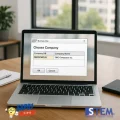Many SAP Business One users may not be aware that the system can automatically create Equipment Cards without the need for manual entry. This feature is triggered whenever a user creates an A/R Invoice or Delivery that involves items managed by Serial Number Management. Once the document is created, SAP B1 immediately captures information from the inventory transaction—particularly the “Mfr Serial No” and “Serial Number”—and uses it to generate the Equipment Card.
This approach is typically used when a customer purchases a product along with after-sales services (such as maintenance or a service contract). As soon as the product is delivered, the related service documents can be tracked through the automatically generated Equipment Card.
How to enable this feature?
- Go to Administration > System Initialization > General Settings.
- On the Inventory tab, check the option “Auto. Create Equipment Card”.
- Click Update to save the changes.
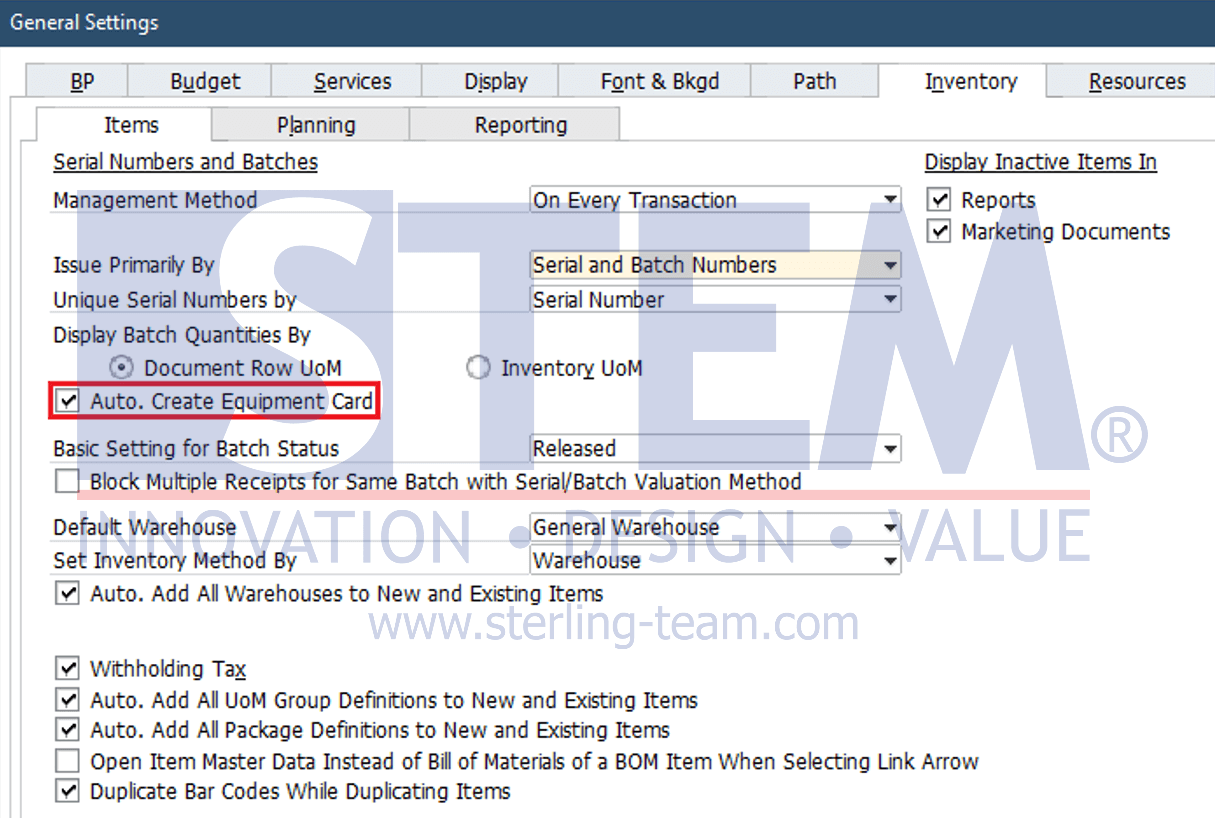
From this point onward, every time a user creates a Delivery or A/R Invoice for items with serial numbers, SAP Business One will automatically prepare a new Equipment Card for the respective customer.
Also read relevant SAP Business One Tips:
- How to Cancel Manual Reconciliation in SAP Business One
- Auto Suggestions for User Input in SAP B1
- Boost Data Entry Efficiency with Pickers & Indicators in SAP B1
- Disable Auto‑Open for Excel Exports in SAP Business One
- Ctrl+Tab Function in SAP Business One Warehouse
- How to Fix Login Errors in SAP Business One