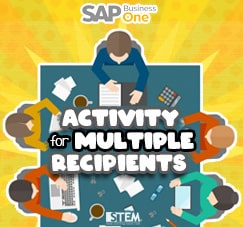After we share about how to activate data ownership and set into your Business Partner Master Data (please refer to this page), now we want to share about how to setup a specific authorization for your data.
On Data Ownership menu, you’ll see this column, an ownership setup divided into :
- Peer: User and Owner on a same manager, they can share any data between one and another.
- Manager: Owner is a User on manager’s position.
- Subordinate: User is an Owner with the same manager.
- Department: User and Owner is a member on the same Department.
- Branch: User and Owner is a member on the same Branch.
- Team: User and Owner is a member on the same team.
- Company: User and Owner is a member on the same company.
Data Ownership very dependent with an Employee Master Data menu and configuration. So, when you want to setup or config an ownership, you must setting your Employee Master Data first.
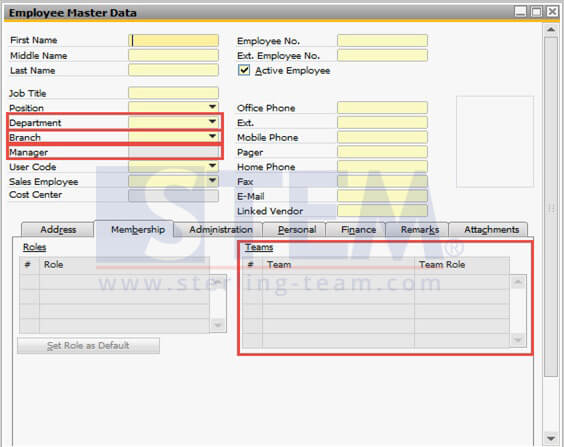
For more details, it will be illustrated with this simple case below:
On Business Partner Master Data, there’s 2 BP Group. First, Group Production and second is Group Distribution. A User/Employee that handle this Business Partner Group Production can’t see all of the Business Partner on a Group Distribution and otherwise.
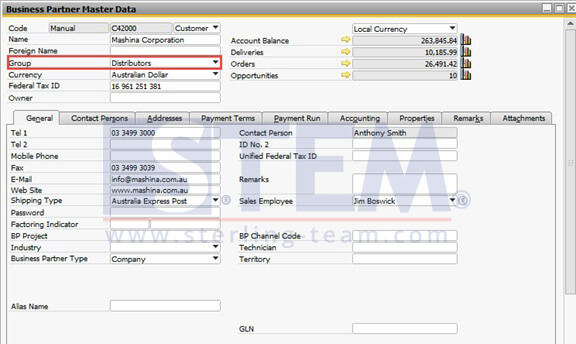
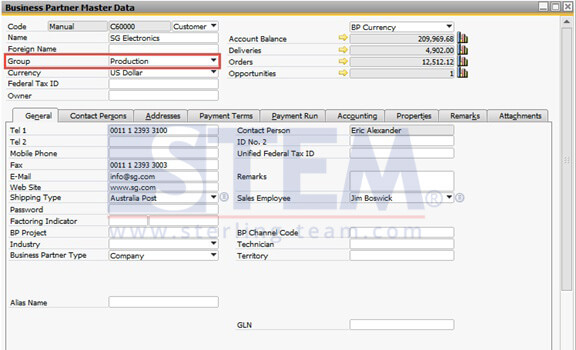
First, Setting Employee based on his/her Department
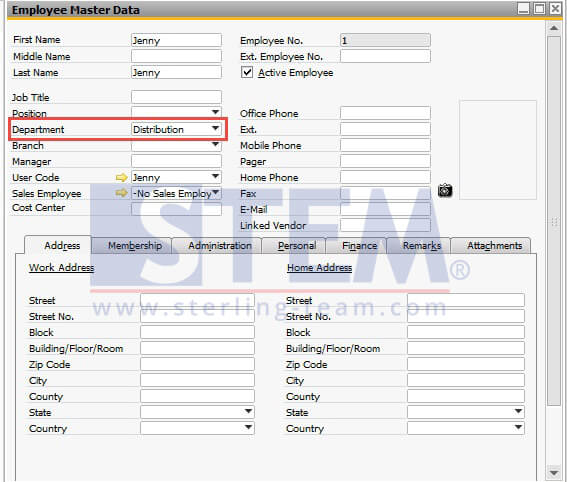
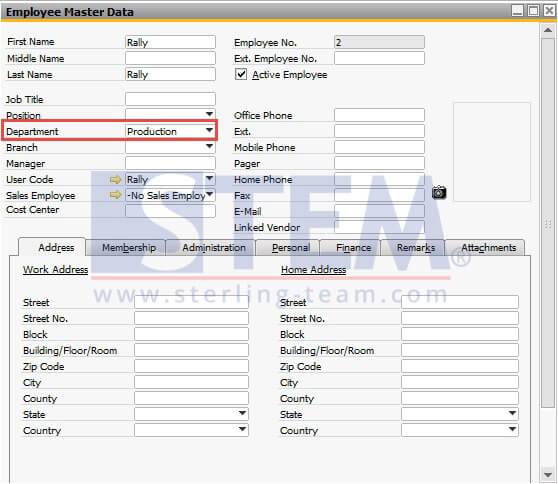
After that, on Data Ownership Module, there’ll be a complete list of an Employee that already made before.
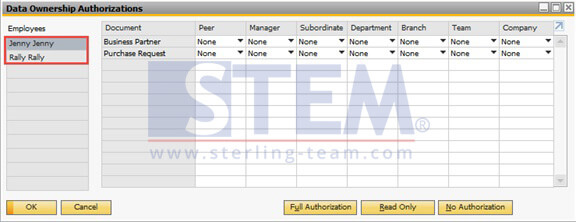
Because of the rule “Different Department Can’t See Each Other BP”, so on Department leveling we can set “None“.
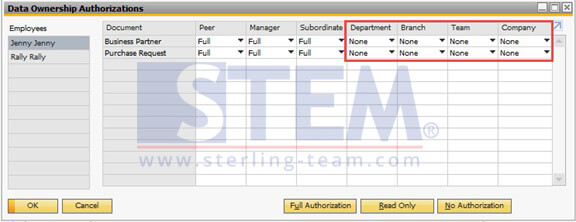
After done with all of setup on Data Ownership Module, next is setup an ownership on Business Partner Master Data.
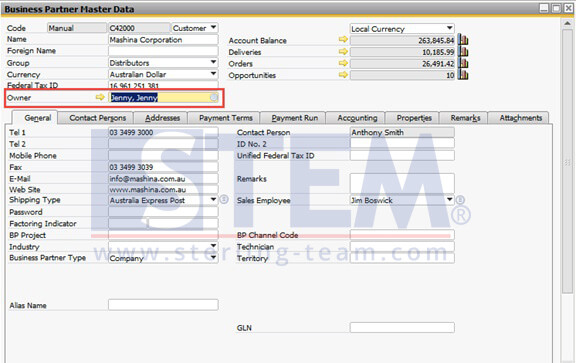
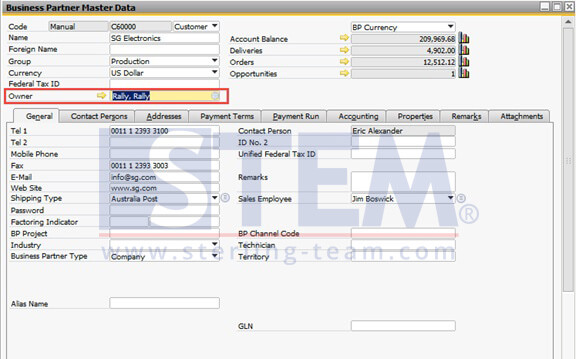
After that, when User with Production Department logon to SAP, and try to find or search, he/she won’t find all of Business Partner with Owner set to Distribution Department (They won’t find any of Business Partner with BP Code C42000 showing up on that choose from list)
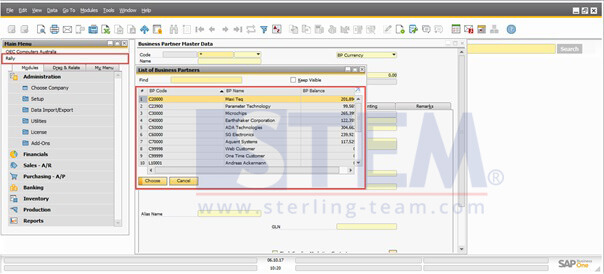
Hope this article will help you.
Also read: