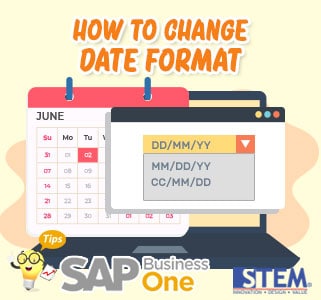
In general, date format that we always use when using SAP Business One is Date / Month / Year or Month / Date / Year. But for those who don’t know it, SAP has several date formats option that we can use. To change the format:
- Go to “General Settings” menu.
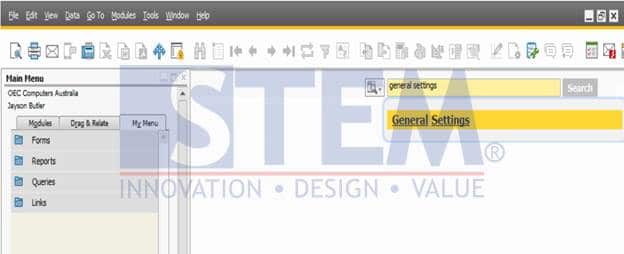
Fig. 01 – General Settings
- In “General Settings” window, choose “Display” tab.
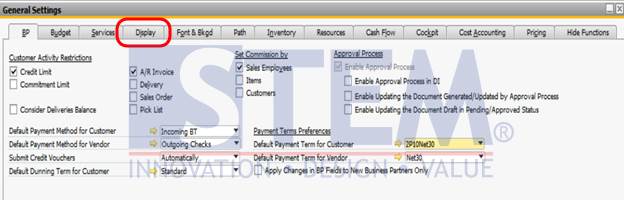
Fig.02 – Display Tab
- In “Date Format” field, change the date format that suit your preference. And then click “Update” button.
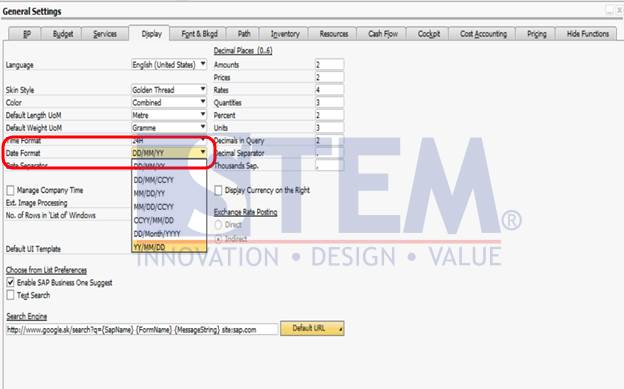
Fig. 03 – Choose Date Format
- In “Update Options” window, adjust the date format changes whether used for new users or users who follow the company settings or changes can be made to all users then click “Update” again.
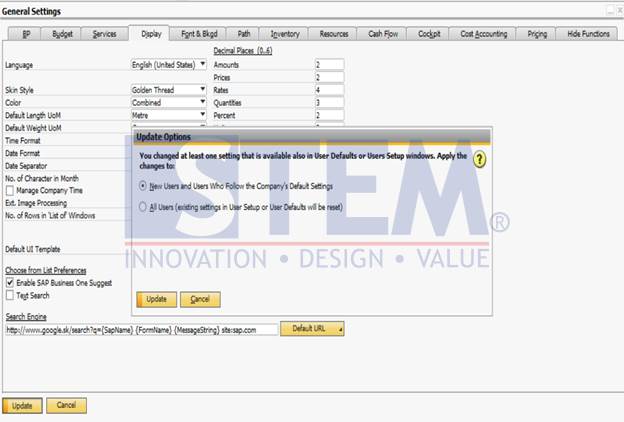
Fig. 04 – Confirm Changes
Then, open any transaction document and look at the Date section. Date format has been changed according to your preferences.
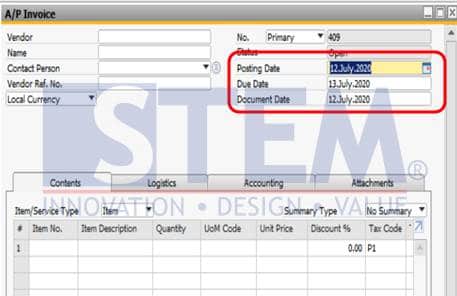
Fig. 05 – Date Format in Document















