
Previously, in SAP Business One versions before 10.0 FP2208, cleaning up messages and alerts involved manually selecting each message—often scrolling through extensive lists to select multiple messages at once—which could be tedious and inefficient. Additionally, the accumulation of numerous messages often resulted in slower login times for users. With the release of version 10.0 FP2208, SAP introduces a simplified and more efficient feature allowing users to quickly clean up multiple messages and alerts directly from the Messages/Alerts Overview window.
Steps for Messages/Alerts Cleanup:
- Navigate to the menu bar Windows > Messages/Alerts Overview.
- Depending on your authorization, select:
- My Messages/Alerts Cleanup – to clean messages and alerts for the currently logged-in user.
- Messages/Alerts Cleanup – to clean messages and alerts for all users within the same company.
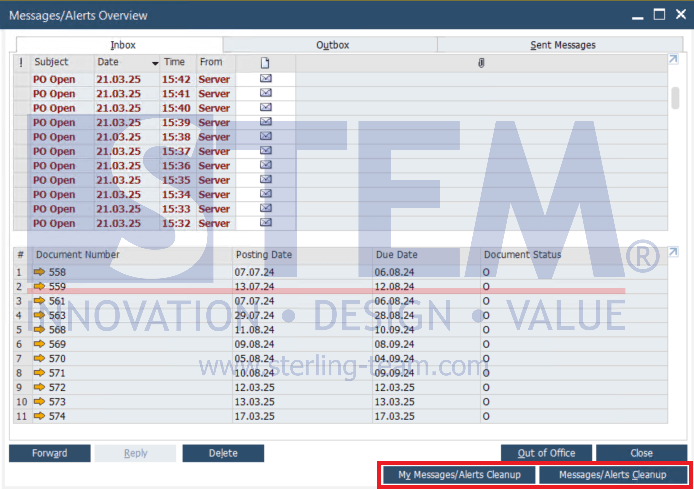
- In the Messages/Alerts Cleanup window, specify the date to remove messages and alerts created both before and on this specific date.
- Choose which tabs (Inbox, Outbox, Sent Messages) you want to include in the cleanup.
- Click Clean Up to perform the cleanup.
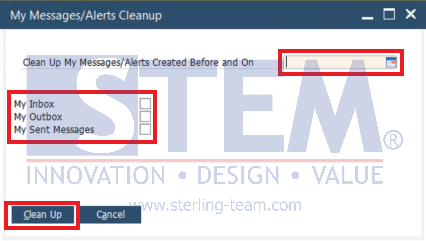
Authorization Details and Recommendations:
You can also set authorization for users to access Message/Alerts Cleanup. New authorization options available:
- Messages/Alerts Cleanup:
- Full Authorization: Users can perform cleanup for all company users.
- No Authorization: Users can open the cleanup window but cannot execute the cleanup.
- My Messages/Alerts Cleanup:
- Full Authorization: Users can clean their own messages and alerts.
- No Authorization: Users can access their own cleanup window but cannot perform cleanups.
Important Warning: It is recommended that the authorization for “Messages/Alerts Cleanup” be restricted only to certain trusted users or administrators. Granting this authorization carefully helps avoid accidental or unwanted deletion of critical messages and alerts company-wide.
Regularly utilizing this cleanup feature helps maintain an organized messaging environment, reduces login delays, and improves overall system efficiency within SAP B1.
Also read relevant SAP Business One Tips:
- Hide Empty Address Lines in SAP Business One
- SAP B1: Alternative to Choose Company Menu
- Disable “Display Inbox When New Message Arrives”
- Rearranging Item Lines in SAP Business One Transaction Documents
- Set Default Price List Separately from Payment Terms in SAP Business One
- Utilizing Email Groups for Mass Document Distribution















