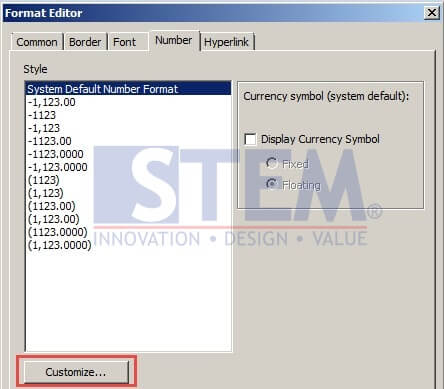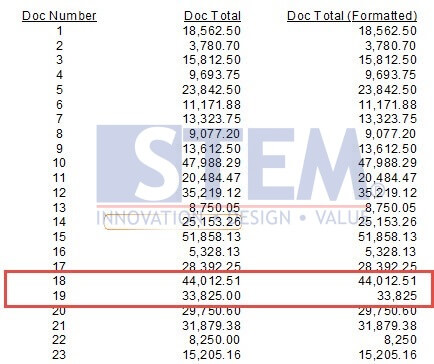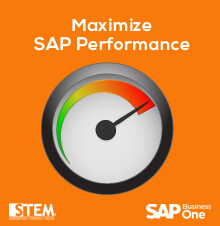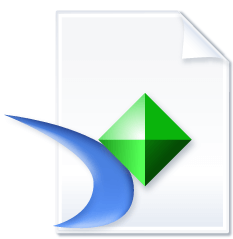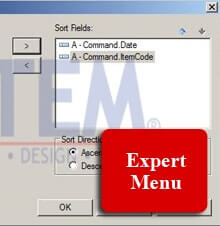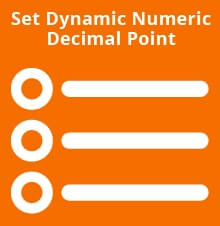
In Crystal Report For SAP Business One, we can set how numeric field value displayed according to the number value itself.
For example:
1. 1250.00 → will be displayed as 1250 (No decimal point)
2. 1250.65 → will be displayed as 1250.65
Step by step:
- In Crystal Report Designer, right click on numeric field, for example DocTotal
- In the Format Editor dialog box, click “Customize” button
- In “Custom Style” dialog box, choose “Number”:
- Click formula button beside “Decimals” setting, and insert formula below.
- Do the same for “Rounding” setting formula.
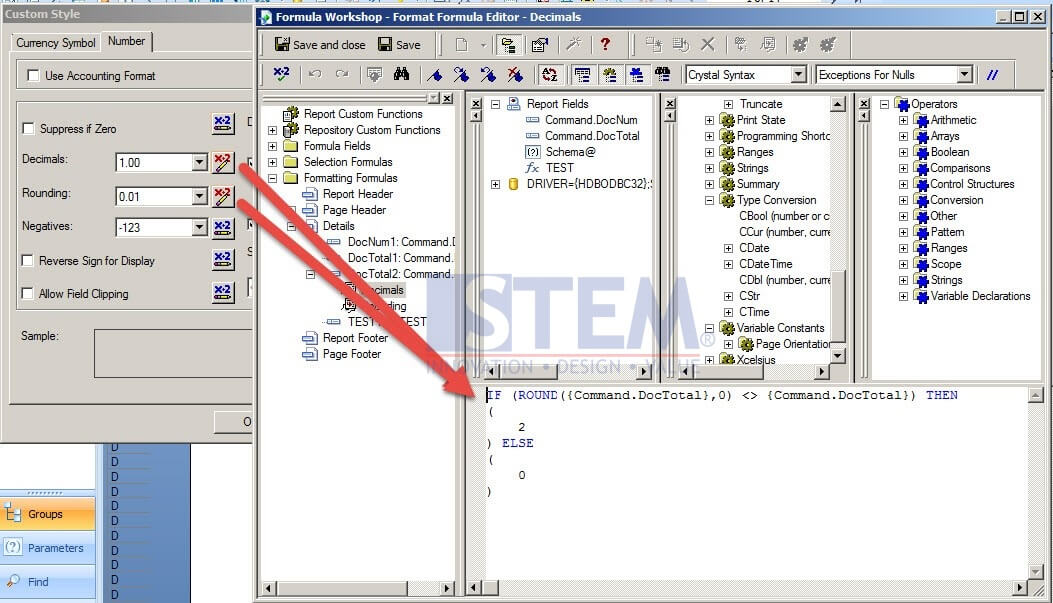
- Result will be displayed like this:
Also read: