
In SAP B1, foreign currencies can be added through the Administration > Setup > Financials > Currencies menu. Once added, these currencies can be used in various transactions such as Purchase Orders, Sales Orders, and others, provided that the Business Partner Master Data also supports the use of foreign currencies.
In general, when conducting transactions with a Business Partner, the currency used in the transaction document will follow the Currency settings in the Business Partner Master Data. If the Currency setting is defined as All Currency, transactions can be processed using multiple foreign currencies, as long as they are listed in the Currencies menu.
For example, in a Purchase Order document, the header section can use USD, while the detail section (whether for Item or Service) can use different foreign currencies, provided that they are supported in the Business Partner settings and have been added in the Currencies menu. The steps are as follows:
- Open a Marketing Document, such as a Purchase Order.
- Fill in the Header section, including Business Partner information, date, and other relevant details.
- Enter item or service details in the Detail section. Then, in the Unit Price column, enter the price along with the currency to be used for each transaction line. For example: SGD 50.
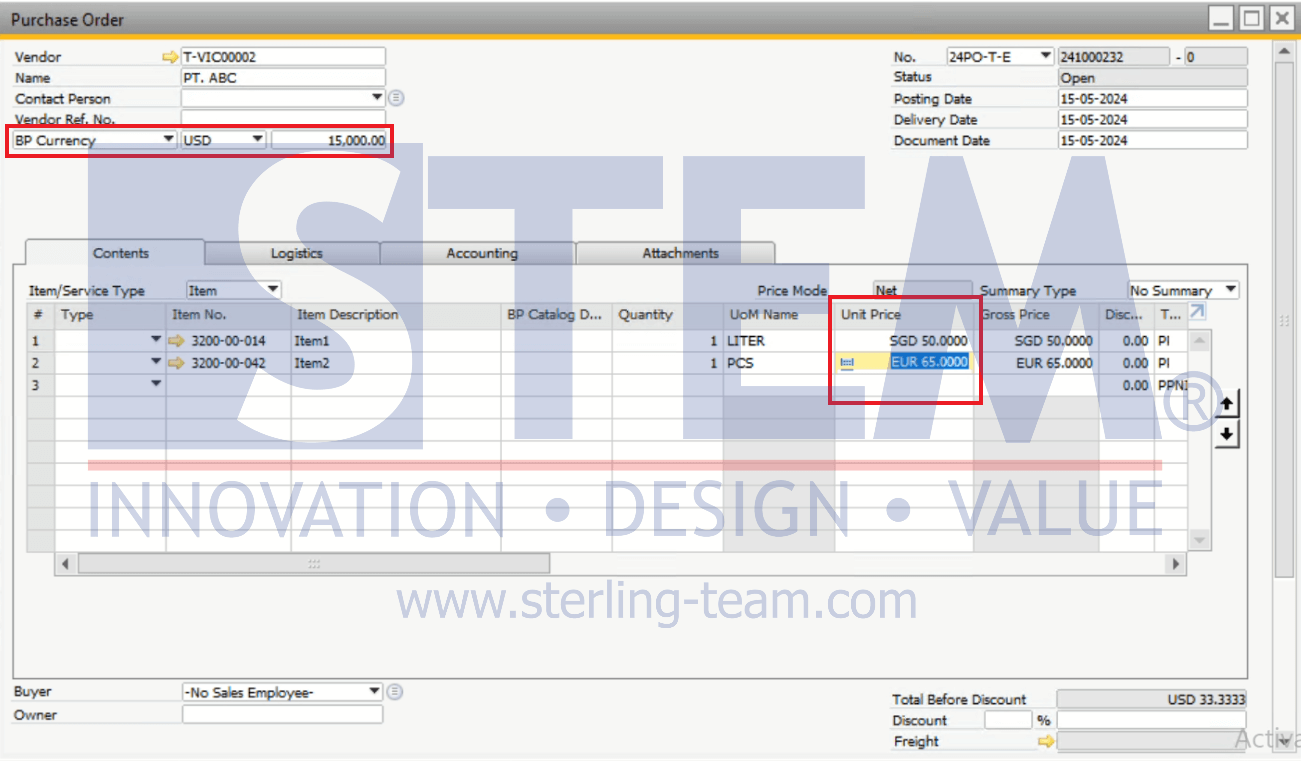
Afterward, the system will automatically convert the foreign currency used in the Item/Service detail (e.g., SGD) into the currency used in the header section (e.g., USD).
Not only USD and SGD, but other currencies registered in the Currencies menu can also be used. This functionality provides greater flexibility for conducting transactions with business partners across different countries.
By following these steps, you can efficiently manage transactions with different currencies between the header and detail sections in SAP B1, thereby improving both efficiency and accuracy in your company’s operations.















