
In SAP Business One, when creating a document that refers to a previous document using the Copy From function, such as generating a Goods Receipt PO based on a Purchase Order, the system displays the Draw Document Wizard to determine the Row Exchange Rate for Prices.
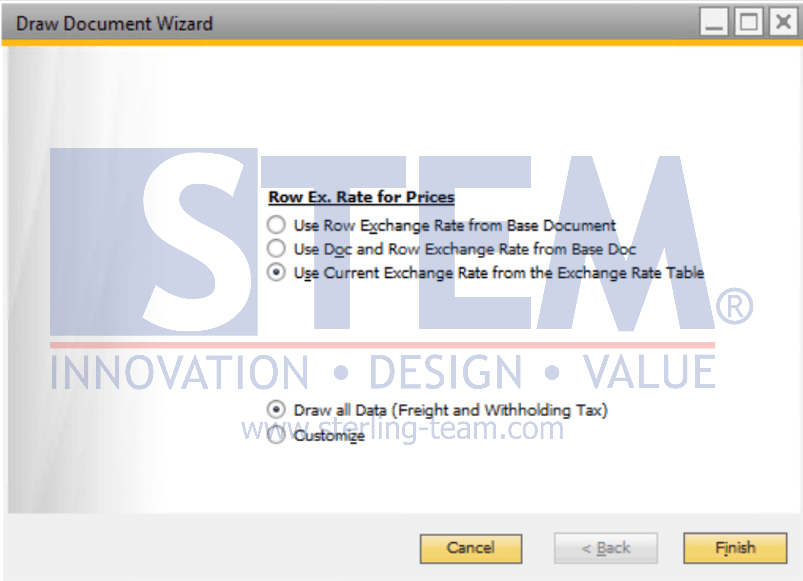
There are three options, each with a different function. Below is a brief explanation of the Exchange Rate options when using Copy From in a document:
- Use Row Exchange Rate from Base Document
This option is used when the Currency in the Header differs from that in the Detail section of the document. If this option is selected, the exchange rate in the Header follows the Posting Date, while the exchange rate for items in the Detail follows the transaction line exchange rate from the Base Document.
Below is an illustration where the Header uses USD, while the Detail uses SGD over a two-day interval, with the exchange rate recorded in the Exchange Rate Table as follows:Day USD SGD First Rp. 15.000,00 Rp. 10.000,00 Second Rp. 15.200,00 Rp. 9.800,00 On the First Day, a Purchase Order is created with:
Exchange rate in Header (USD) : Rp.15.000,00 Exchange rate in Transaction Line (SGD) : Rp. 10.000,00 Then, on the Second Day, a Goods Receipt PO is created based on the previous Purchase Order. If the Use Row Exchange Rate from Base Document option is selected, the applied exchange rates will be:
Exchange rate in Header (USD) : Rp. 15.200,00 Exchange rate in Transaction Line (SGD) : Rp. 10.000,00 - Use Doc and Row Exchange Rate from Base Doc
With this option, the system applies the exchange rate from the Base Document for both the Header and Detail sections.
Referring to the previous example, the exchange rate used in the Goods Receipt PO on the Second Day will be the same as the one used in the Purchase Order on the First Day:Exchange rate in Header (USD) : Rp.15.000,00 Exchange rate in Transaction Line (SGD) : Rp. 10.000,00 - Use Current Exchange Rate from the Exchange Rate Table
This option uses the exchange rate recorded in the Exchange Rate Table at the time the transaction is processed. In other words, the applied rate follows the latest exchange rate available at that moment.
Referring to the exchange rate table above, when the Goods Receipt PO is created on the Second Day, the applied exchange rates will be:Exchange rate in Header (USD) : Rp. 15.200,00 Exchange rate in Transaction Line (SGD) : Rp. 9.800,00 This follows the exchange rate applicable at the time the transaction is processed.
Note: These three options appear only when using the Copy From function, not Copy To. For exchange rate settings in the Copy To function, you may refer to other articles titled: Base Document Exchange Rate Copied to Target Document and How to Set Exchange Rate for Purchasing Document in SAP Business One.















