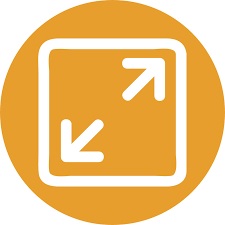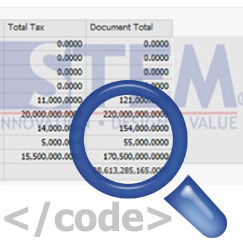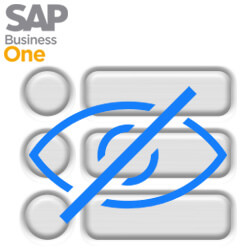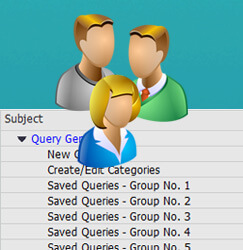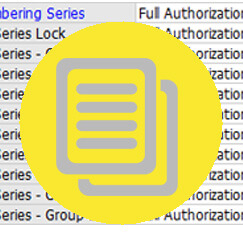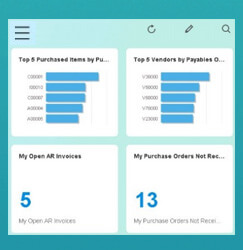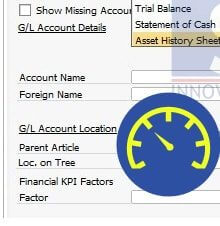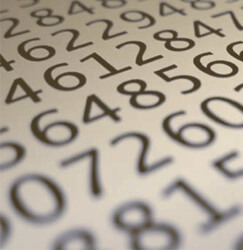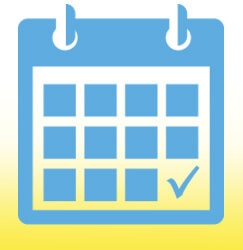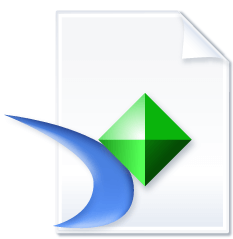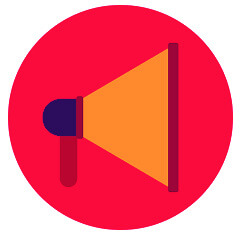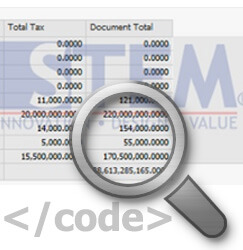December 16, 2016
Hide Balance GL Account & Business Partners for Unauthorized Users SAP Business One
When running SAP Business One, it’s very common for Clients Company to set different authorization for one and another department. Especially, for non-accounting & finance department, account balance and business partner balance must be only shown for them, and hidden…