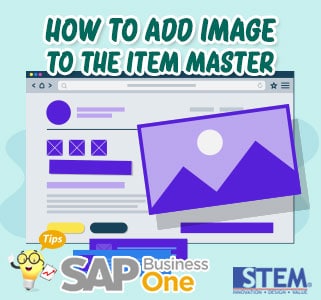 Pada modul item master data, user dapat dengan mudah untuk menampilkan gambar barang sesuai dengan kodenya, yang mana memungkinkan untuk membantu staff penjualan ataupun gudang untuk mengidentifikasi item yang mana akan diberikan ke pelanggan. Langkah-langkah yang harus dijalankan yaitu: User harus menentukan letak atau lokasi folder gambar, buka Administration > System Initialization > General Settings. SAP Business One – How to Add Image to the Item Master Setelah masuk ke screen General Setttings, pilih Path tab dan tentukan Pictures Folder. SAP Business One – How to Add Image to the Item Master Setelah menentukan letak atau lokasi folder gambar, langkah
Pada modul item master data, user dapat dengan mudah untuk menampilkan gambar barang sesuai dengan kodenya, yang mana memungkinkan untuk membantu staff penjualan ataupun gudang untuk mengidentifikasi item yang mana akan diberikan ke pelanggan. Langkah-langkah yang harus dijalankan yaitu: User harus menentukan letak atau lokasi folder gambar, buka Administration > System Initialization > General Settings. SAP Business One – How to Add Image to the Item Master Setelah masuk ke screen General Setttings, pilih Path tab dan tentukan Pictures Folder. SAP Business One – How to Add Image to the Item Master Setelah menentukan letak atau lokasi folder gambar, langkahKonten khusus untuk anda yang sudah menjadi anggota. Jika Anda adalah pengguna lama, silakan masuk. Pengguna baru dapat mendaftar di bawah ini.
Daftar sekarang untuk unlimited akses ke sap-business-one-tips.com











