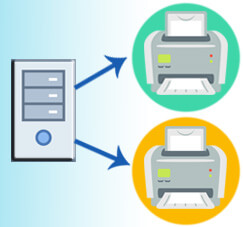
Some companies often use Terminal Server configuration for their branches to access SAP Business One via Remote Desktop application. When using remote desktop, you still can print the document / report from SAP Business One to your own printer by using printer redirection functionality.
To enable this function, make sure you already set up these things :
- At Terminal Server :
- Go To Local Group Policy Editor.
From command prompt, run “gpedit.msc”
In Local Group Policy Editor.- Go To “Computer Configuration” – “Administrative Templates” – “All Settings”, and set the value of “Do not allow client printer redirection” to “DISABLED”
- Go To “User Configuration” – “Administrative Templates” – “All Settings”, and set the value of “Do not allow client printer redirection” to “DISABLED”
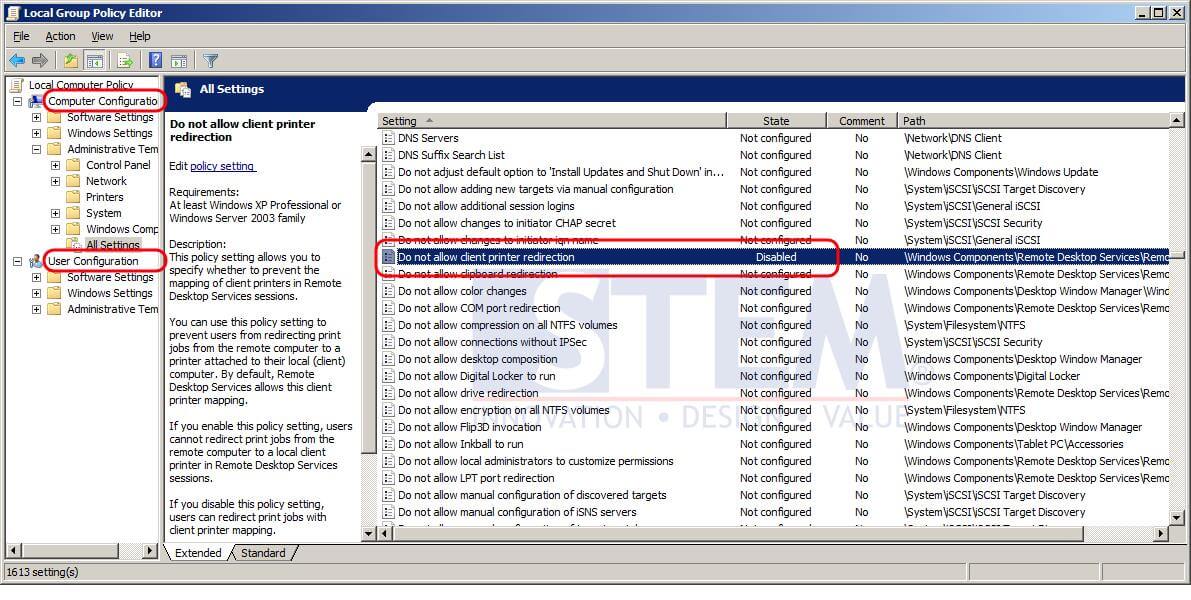
- Go To Server Roles
Make sure that “Print and Document Services” are installed.
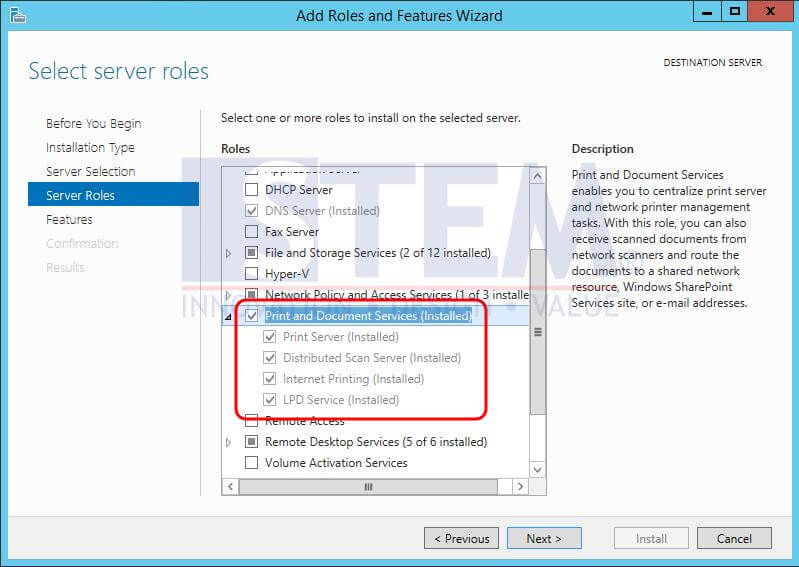
- Go To Local Group Policy Editor.
- At Client PC (When opening Remote Desktop Connection application) :
Select “Printers” in Local devices and resources section in “Local Resources” tab
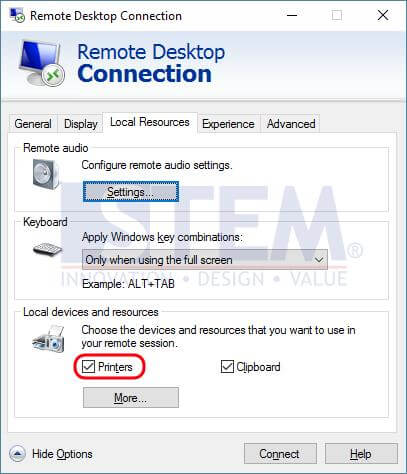
After all these things set, when you connected to the Terminal Server, you will see that your printer is listed there.
Also read:











