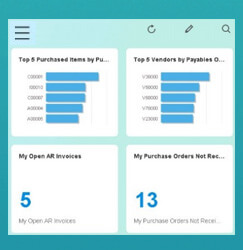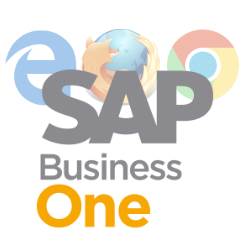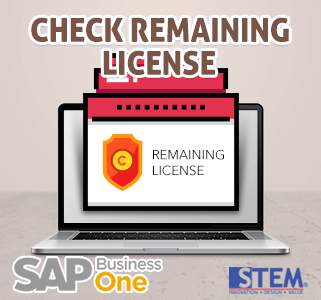
One time, your company need to know the number of SAP Business One licenses and how many license left and can be used for another employee, this is how to do that:
- Open menu Administration > License
- Choose menu License Administration
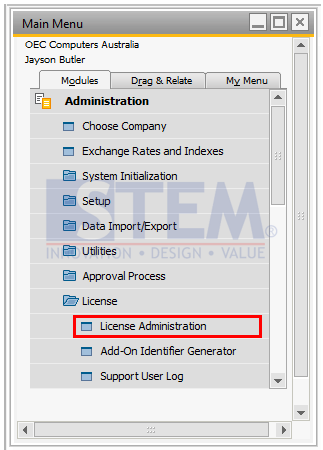
- Then, it will open a new window titled License Administration. You’ll find 3 different tab: Allocation, Components, and Assignment
- On the Allocation Tab, there are names of all registered users
If one user is clicked, then the mapping on the License Allocation can be seen, what Licenses are allocated to that user, and how many remaining Licenses can be allocated.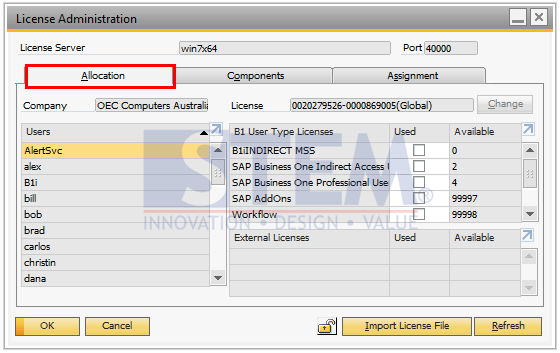
- On the Components Tab, there are Licenses listed in SAP Business One,
there are also lists of SAP version that are applicable for that license, total Licenses that are available,
dan many Licenses left that can still be allocated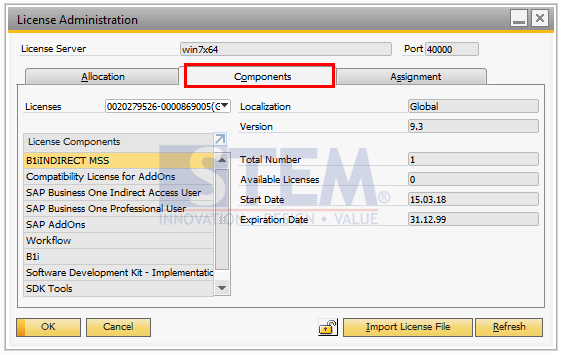
- On the Assignment tab there are information and lists of user codes and what license are Assigned to that user.
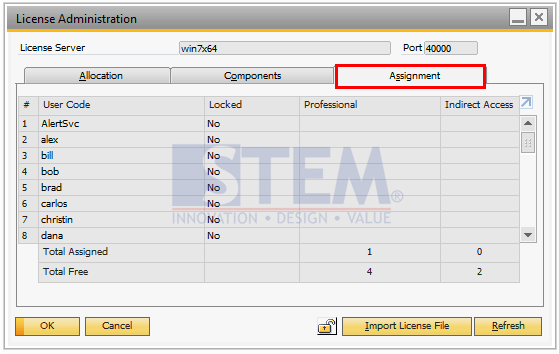
- On the Allocation Tab, there are names of all registered users
Also read: